Welcome to Microsoft's Windows XP Professional repair install guide for earlier versions released without a pre-installed service pack or service pack1. This guide is step by step and should be used when serious problems arrive within Windows that result in a no boot or an inability to login occur. This process should only be used to access Windows for data recovery and backup, it could be possible that your issues are caused by viruses, spyware, malware, Trojans or even faulty hardware. A fresh clean install is always recommended.
| Special Notes: This version of Windows XP Professional does not support large hard drives, and if you are using one that is bigger than 137 GB then you will not be able to access any of the space above that number during install. You could consider slipstreaming the service pack onto your disk. See here Windows should see the hard drive during setup, if not then use this guide: See here
|
Your Windows XP Professional CD Windows XP COA, or serial number. Your computer Plugged into Mains Power A Computer, with the usual accessories (Mouse, monitor, keyboard etc) CD-ROM/DVD Drive.
To start this Windows install. First check that the first boot device in your system BIOS is set to the CD-ROM Drive. ( To find out how to access the BIOS please refer to your motherboard manual or the manufacturer of your Computer. (The system bios can usually be entered on boot, usually by pressing the F1, F2, F8, F10 or DEL key. Make sure you save the settings before exiting)) If you are unsure or don't want to enter the BIOS then just test the computer by putting the CD-ROM in the drive and reboot your computer. This is the recommended way to install windows.
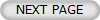
|
