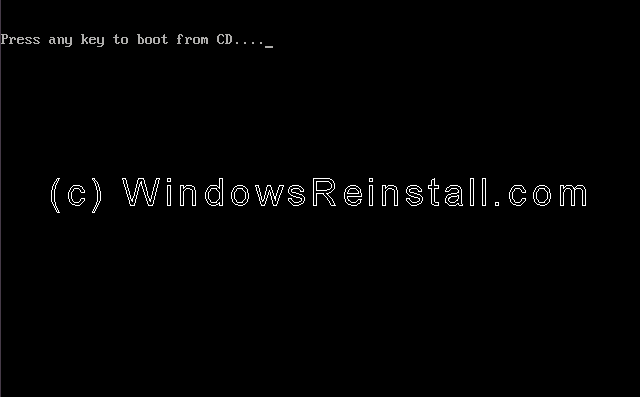The "WELCOME" screen will appear first, select "INSTALL WINDOWS XP" by clicking on it with the mouse.
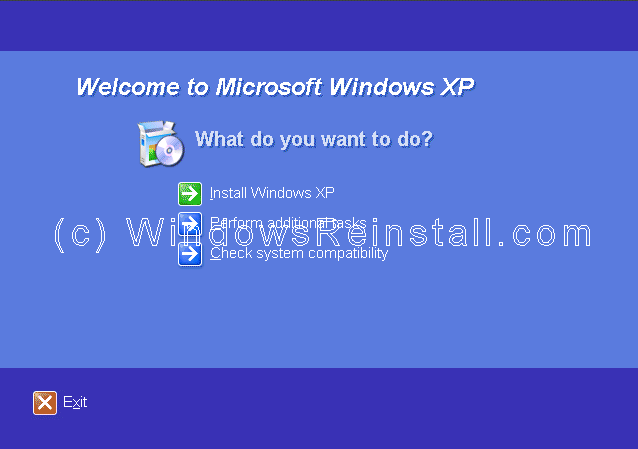
Windows will now gather some information from your computer.
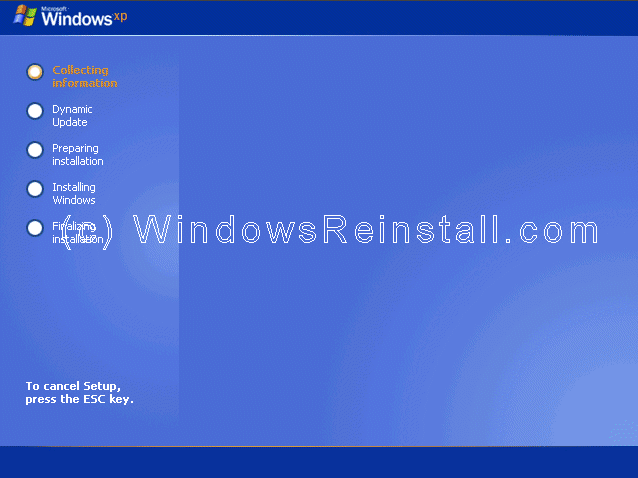
Now you will be asked which type of install you want. Select "NEW INSTALLATION", click on "NEXT" to continue.
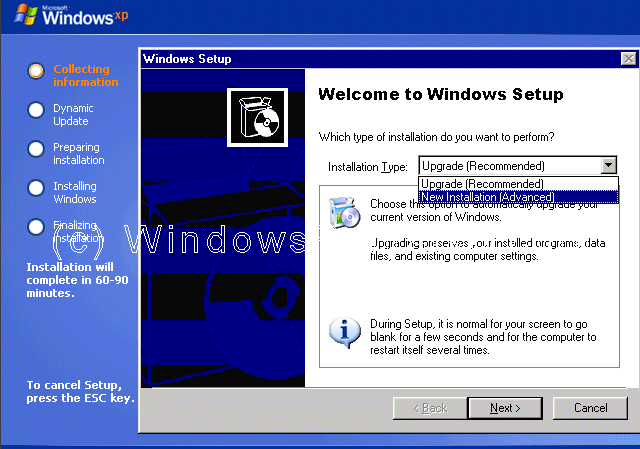
Now the License Agreement, read it and click on "I ACCEPT" or "I DON'T ACCEPT", and click on "NEXT" to continue.
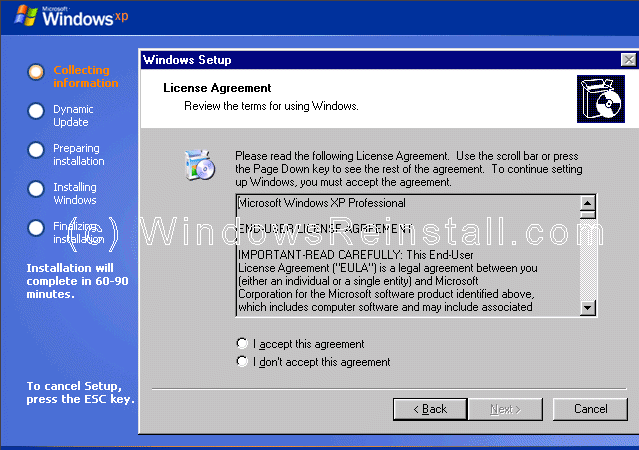
Now it is time for your product key. The product key will be on the packaging that XP was supplied with. It is 25 digits long. Some OEM computers will have a sticker on the side or back with your product key. Input the key and press "NEXT".
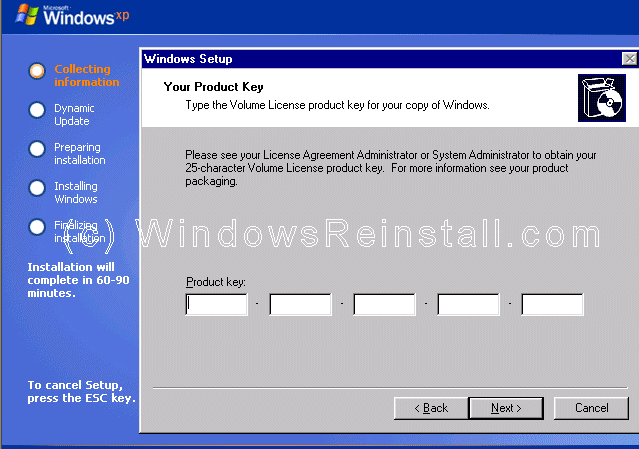
Now the Setup Options. Click on Accessibility Options.
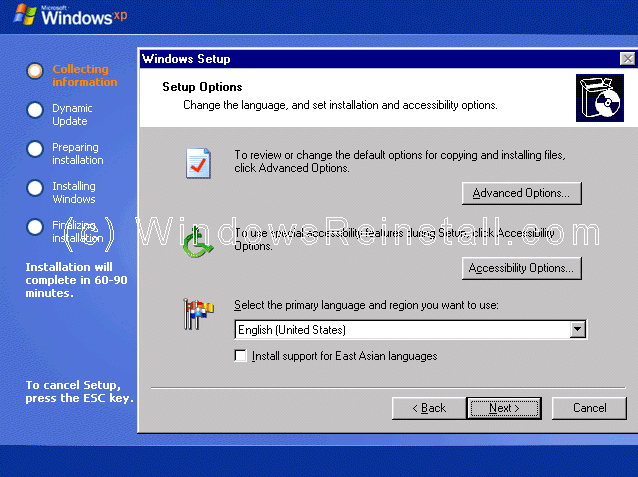
If you need a Magnifier or the Microsoft Narrator to assist install, select now, else click OK to continue.
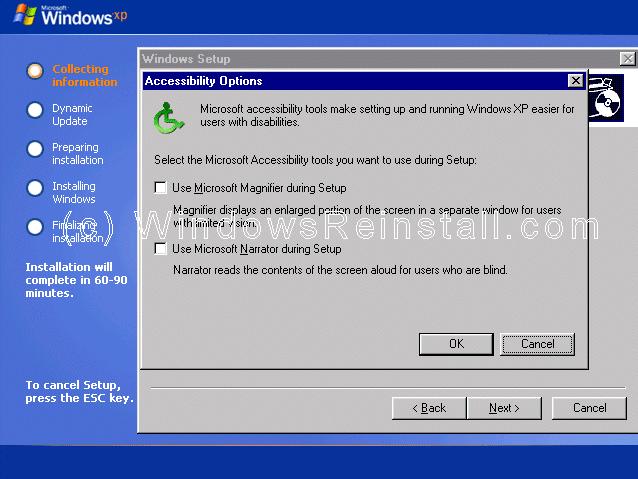
Now change the default language settings. Click "NEXT" to continue.
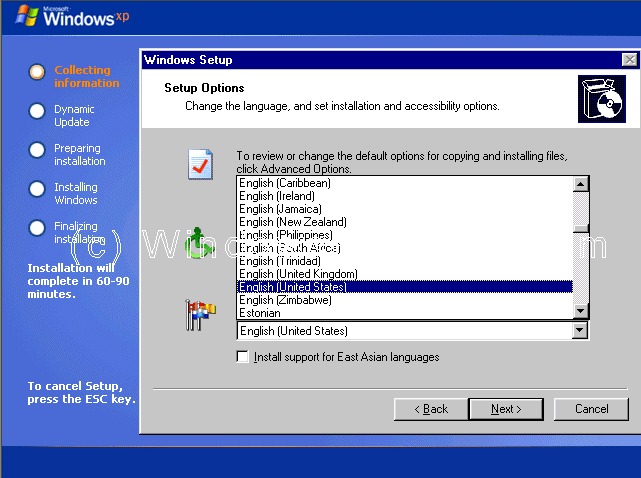
Now you have the option to download Updated Setup files, if you want to and you are connected to the net, then click "YES" and press "NEXT". This is not necessary, so if you want to cut the install time, then click "NO" and press "NEXT".
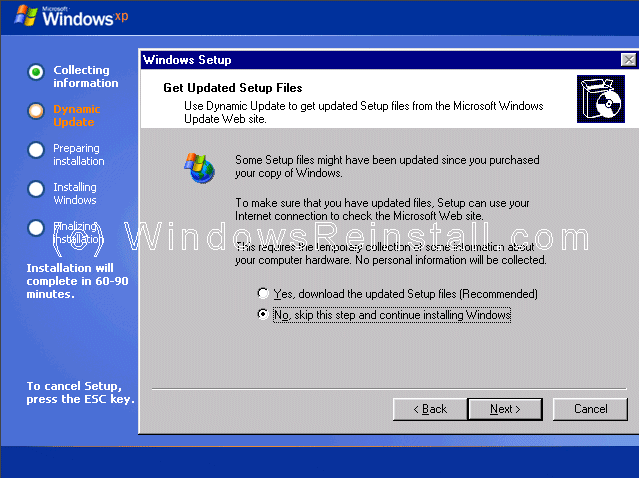
Windows will now prepare the installation.
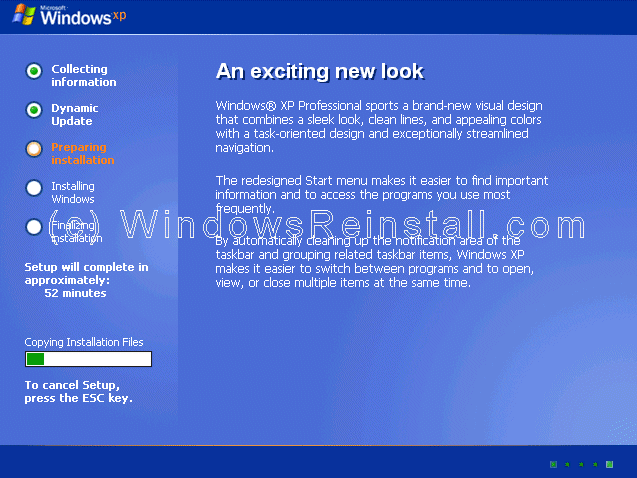
Setup will now prepare to restart the computer.
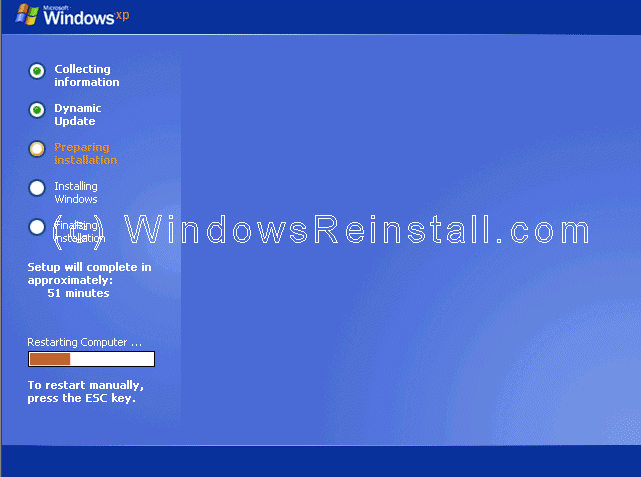
Boot will recognize that the XP CD is in the drive, DO NOT press any keys, let setup bypass the CD boot.