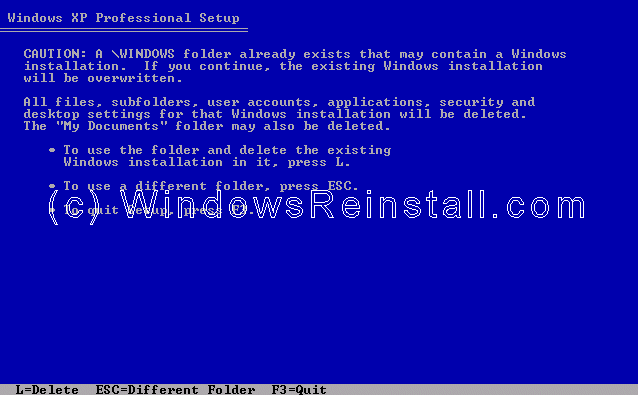Setup will now inspect your computer hardware and configuration.
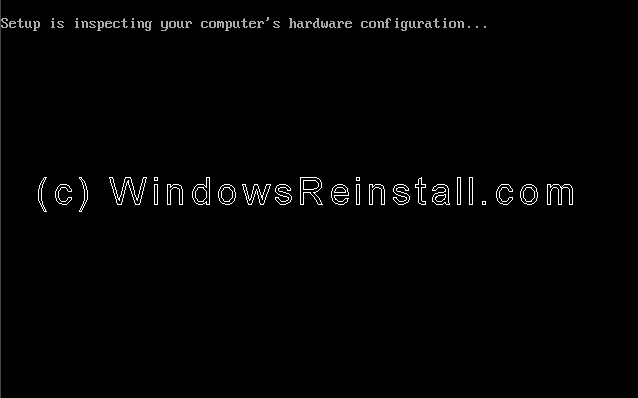
Setup now prepares your computer for install.
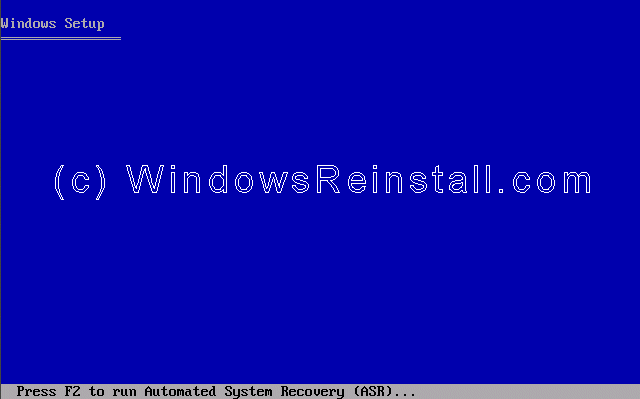
From this menu press "ENTER" to begin the install.
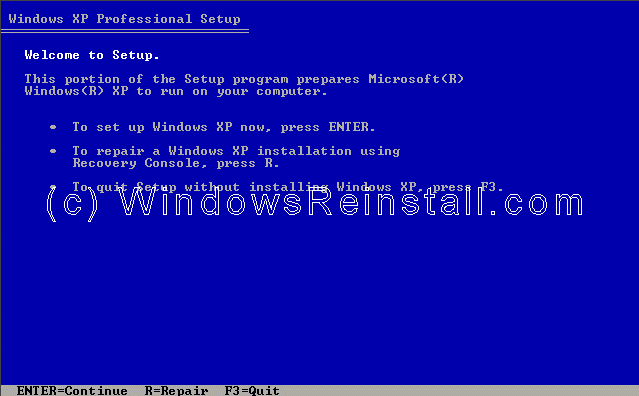
Windows XP License agreement, read, and if you agree press "F8" to continue, press "ESC" if you disagree. If you disagree setup will finish.
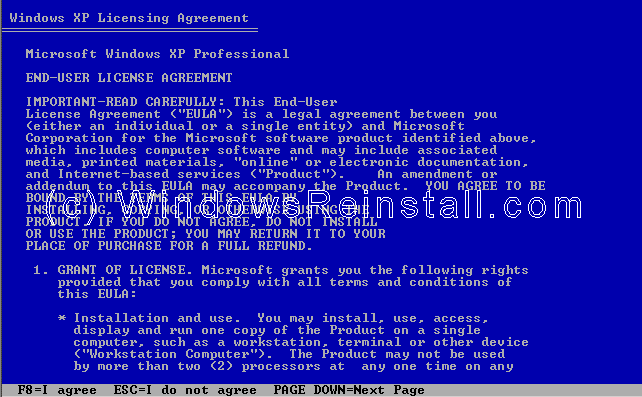
Your previous install will be located, press "ESC" to continue the parallel install.
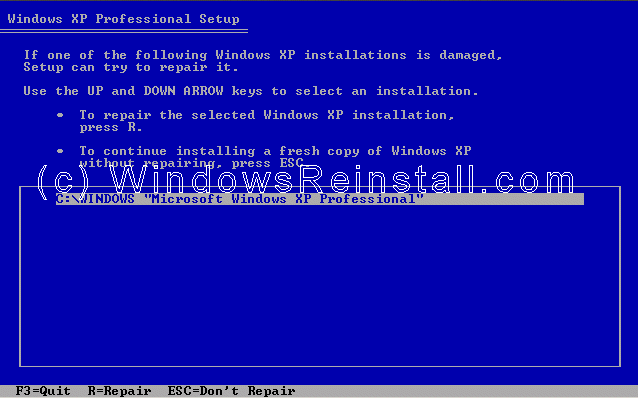
Now use the up and down arrow keys to select the partition you want to install into. Press "ENTER" once selected to continue. You can use the same partition as the previous operating system.
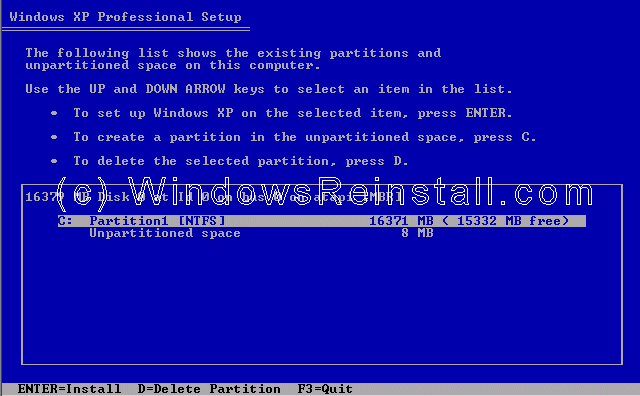
Windows will now ask you to confirm the install. If you are satisfied with your decision then press "C". You can return to the previous menu by pressing "ESC".
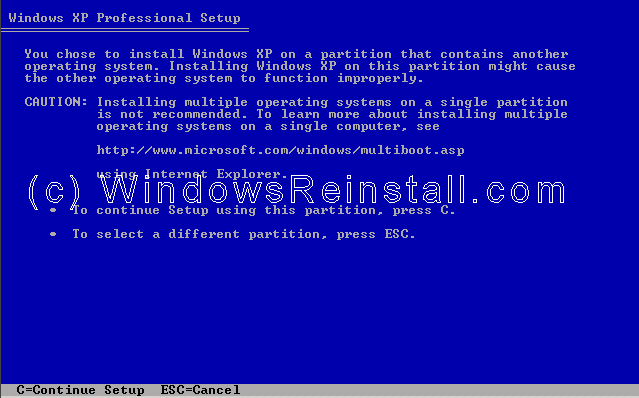
Now you will be asked if you wish to format the drive, select "Leave the current file system intact (no changes)" and press "ENTER"
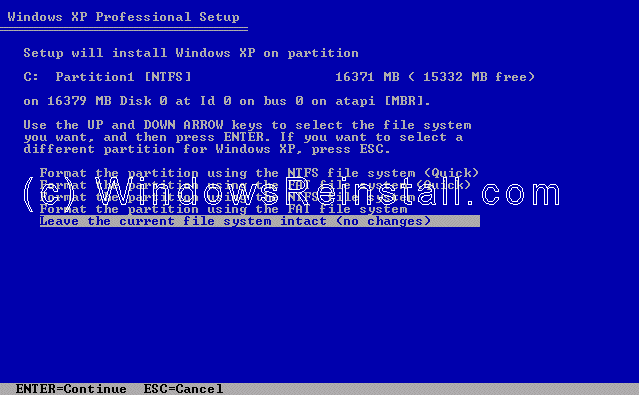
Windows will now warn you that the Windows directory already has an operating system, press "L" to select this folder and delete its contents.