Welcome to Microsoft's Windows Vista Business Startup Repair guide step
by step on a Computer with possible Startup Faults.. This guide will show
you how to run the repair on Windows Vista from the Operating System DVD/CD.
This install guide is fully graphical and will take you through each step of
the installation. (All images are thumb nail size (CLICK
HERE TO VIEW THIS GUIDE WITH FULL SIZED IMAGES)
|
|
What you will require to do this walkthrough is
-
A Windows Vista Business CD or DVD
-
A Computer with CD-ROM or DVD-ROM access
-
Bios set to boot of the CD/DVD-ROM drive. (
Check
out this guide for help with the BIOS )
To start this Windows install insert the first CD or the DVD
into the drive and start or restart your computer
|
If an Operating System is already on the Computer then
the following screen will appear stating "Press any key to boot
from CD or DVD", hit any key on the keyboard to continue.
Windows automatically run as the hard drive is blank,
and will load files, this may take some time so
be patient.
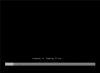
The Windows Vista install will the begin to load.
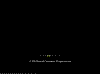
Some of these stages can take quite sometime so be patient.
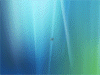
Now select your install Language,
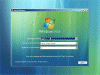
Time and Currency Format,
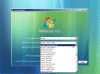
plus keyboard type, once you are happy with the settings,
Click on "NEXT" to continue.
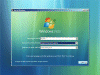
From the next screen click on "Repair Your Computer" to
continue.
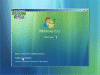
Windows will now search for Windows Installations.
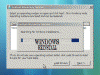
From the next screen select the operating system on which
you wish to do a repair. Select it, then press "NEXT" to
continue
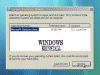
You are now at the "Recovery Options" menu.
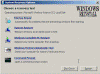
From the "Recovery Options" menu select
"STARTUP REPAIR"...
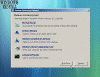
Windows will search for problems (This may take sometime so
be patient)....
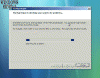
If problems are found then Windows will attempt to repair
them...
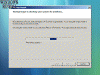
Once completed Windows will prompt you to click
"FINISH" to complete the repair. Do so.....
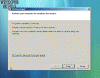
Repair details will now appear, read if need be and then
click "CLOSE"....
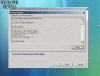
The computer will now reboot, and if Windows was successful
in its repair then it should boot to the desktop or login screen.
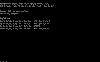
THE END