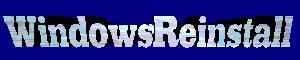The Motherboard Jumpers : Before
fitting the cables there is a few important things to check, using the manual
you got for the motherboard check to see if
a) the processor needs configured on
the motherboard. If so see the set up jumpers as instructed in the manual.
Although most modern boards do not require this as the bios automatically sets
the processor speed or you set in the Bios.
b) Make sure the system is not in
maintenance mode, set this jumper as prompted by the manual on first boot.
C) If for example you have onboard
network and you wish to disable it, check the manual to see if this is done on
the motherboard. Once again most new system do not require this as you can
switch it off in the bios.
By default on most motherboards the above is
all set to auto
The Floppy Cable : Starting
off with floppy drive ribbon cable connect it up to the floppy drive and then to
the FDD slot on the motherboard. (there is only one of these, so you can't go
wrong)
The IDE Cable : Now you
remember we said to get an extra IDE cable this is why. Use this to connect the
DVD/CD Drive and the CDRW (If you have one) together on this cable (remember one
should be jumpered as master and the other as slave as per part five). and now
connect this to your motherboard IDE2 connection. This is also know as your
secondary controller. Refer to your manual for exact location.
The Hard Drive Cable : The
hard drive, should always be on it's own cable. This is because most modern hard
drive's use UDMA cables and connections, and attaching a CD-Rom along with it
will only reduce performance of the system. So connect the Ribbon Cable to the
Hard drive and then connect the other end to to your motherboard's IDE1
connection. This is what is know as your primary controller (sometimes coloured
blue on new motherboards ). Refer to your manual for exact location.
The CD Audio Cable : So that
you can play Music CD's through your computer you will need to connect the CD
Audio Cable (Molex to Molex connection). Plug this first into your DVD
drive then into the appropriate connection on the sound card. (refer to sound
card manual/documentation for exact location) You will now be able to use the
DVD drive as a Music CD Player.
The CPU Fan : This can be
quite tricky to fit, it usually consists of connecting to metal connecters to
the motherboard which are on both sides of the processor. Be very careful, you
do not want to damage the motherboard. I would advise that you refer to your
manual if you have any problems at all. I have at times had to use a screw
driver to get fans connected to the motherboard.
Once the fan has been fitted, you
will have to connect it to the motherboard (That's if you have an ATX case and
board) or to the power supply (That's if you have an AT case and board), the
connection is usually near to the Processor (ATX case and board), but just
incase refer to you manual for the exact location.
The Case Fan : Most new motherboards will
have a connector on the board to connect this, if borad or fan does not have
this then connect it to a power cable.
The Power Supply : If you
have removed the Power Supply then it is time to reconnect it. Once
connected start connecting up to the components. Firstly connect the motherboard
(one long connector for ATX motherboards (plus a separate square connector for
P4 and modern Athlon processors) or 2 connectors, with black cables to
center for AT motherboards). Now connect your hard drive, CD-rom/DVD drive, CDRW,
and floppy drive.
Case Connectors : You will
see several cables now at the front of the machine, usually to the bottom,
these are for your power light, hard drive light, speaker, reset switch, power
switch and keylock. I would advise quite strongly to refer to the manual to find
out exactly where these go. Each connector should have an abbreviation of their
full name written on the connector, fit these accordingly.
NOW YOUR SYSTEM IS BUILT, IT IS TIME
TO TEST IT. AT THIS TIME DO NOT CLOSE UP THE SYSTEM, AS YOU MAY NEED TO MAKE
ADJUSTMENTS (ITS ALSO BAD LUCK). SO CONNECT UP YOUR KEYBOARD, MOUSE AND MONITOR, AND PLUG INTO YOUR
POWER SUPPLY OR EXTENSION CABLE. THE TIME HAS NOW COME TO SEE IF ALL YOUR HARD
WORK HAS PAID OFF.