Welcome to Microsoft's Windows Vista Home Premium Repair -
Memory Test guide step by step on a Computer with possible Memory Hardware
Faults.. This guide will show you how to run the test on Windows Vista from
the Operating System DVD/CD. This install guide is fully graphical and will
take you through each step of the installation. (All images are thumb nail
size (CLICK
HERE TO VIEW THIS GUIDE WITH FULL SIZED IMAGES)
|
|
What you will require to do this walkthrough is
-
A Windows Vista Home Premium CD or DVD
-
A Computer with CD-ROM or DVD-ROM access
-
Bios set to boot of the CD/DVD-ROM drive. (
Check
out this guide for help with the BIOS )
To start this Windows install insert the first CD or the DVD
into the drive and start or restart your computer
|
If an Operating System is already on the Computer then
the following screen will appear stating "Press any key to boot
from CD or DVD", hit any key on the keyboard to continue.
Windows automatically run as the hard drive is blank,
and will load files, this may take some time so
be patient.
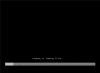
The Windows Vista install will the begin to load.
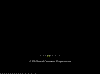
Some of these stages can take quite sometime so be patient.
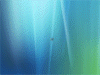
Now select your install Language,
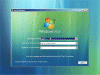
Time and Currency Format,
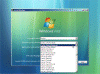
plus keyboard type, once you are happy with the settings,
Click on "NEXT" to continue.
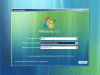
From the next screen click on "Repair Your Computer" to
continue.
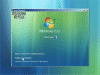
Windows will now search for Windows Installations.
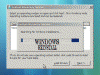
From the next screen select the operating system on which
you wish to do a repair. Select it, then press "NEXT" to
continue
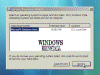
You are now at the "Recovery Options" menu.
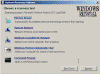
From the "Recovery Options" menu select
"WINDOWS MEMORY DIAGNOSTIC TOOL"...
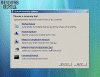
The "Diagnostic Tool" menu will appear. Select
"RESTART NOW AND CHECK FOR PROBLEMS"

If an Operating System is already on the Computer then
the following screen will appear stating "Press any key to boot
from CD or DVD", do NOT hit any keys on the keyboard to continue.
The "Windows Memory Diagnostic Tool" will appear.
Let it run, it may take some time so be patient.
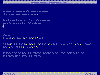
If a problem is found it will appear on this screen, this
means you will more than likely need to replace one more of your memory
sticks. This results will also appear again once you log back into Windows.

THE END