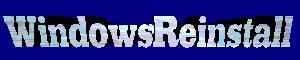
Troubleshooting Windows
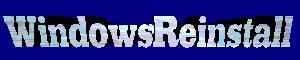
Troubleshooting Windows
If you have a problem always check for a virus First. Click here for free online virus check
Introduction :
This is a basic guide to troubleshooting, follow these and you should, (90% of the time) find out how to fix your problems (although it may take a bit of practice), remember that it is easy to blame hardware for your glitches, but most of the time it ends up to be completely a software issue.
First we will cover an error message.
Example Error
The example error message we will use is below, we are using this for the first 3 steps only, after that the troubleshooting becomes more varied, that's if you could not find the answer to your error message in the first few steps. The error we are using is :
Explorer caused an invalid page fault in module Mailnews.dll at 014f:62060a0f
Step1 - Search Knowledge Base
Take your error message and search "Microsoft's Knowledge base", remember to always look at the details section of any errors and note the full message down. Usually you can ignore anything after the "at" in the error message as it is just a memory address, but write it down anyway just incase. (Note: if you fail to find your answer try cutting down to just the file names, ( i.e. Explorer & Mailnews.dll from the example error message))
Step 2 - Search the Internet
You can't find the answer, then take your error message and search "The Internet" using a good search engine, remember to always look at the details section of any errors and note the full message down. Usually you can ignore anything after the "at" in the error message as it is just a memory address, but write it down anyway just incase. (Note: if you fail to find your answer try cutting down to just the file names, ( i.e. Explorer & Mailnews.dll from the example error message))
Step 3 - Resolved ?
By now you should have found the problem and know how to fix it both on the Internet and also in Microsoft's knowledge base, our example is the Happy99 virus, all we would have to do is follow the step by step instructions to fix the problem.
As a lot of errors are related towards a program you may have installed, or a new driver, and other times they just happen, try following the next few steps to find your answer.
Step 4 - Reboot Your Computer & Uninstall
First thing you should always do is to restart your computer. (a surprising lot of problems are resolved by doing this.) Also if the problem appeared after you installed a program, try removing the software either in normal mode or safe mode.
Step 5 - Scanreg and System Restore
Failing that and you are still having problems then go through the following steps.
Windows 98 - Reboot your computer into MSDos Mode from the start menu (Hit the F8 key on boot) and type "SCANREG /RESTORE" from the C: prompt, now select a date and restore your registry to a date prior to your problems.
Windows ME and XP - Do a system restore.
Click here for a Windows ME guide to running system restore
Click here for a Windows XP guide to running system restore
If you cannot access windows then go to Step 6
Step 6 - Scanreg from boot disk
Boot with your boot disk (98 or ME), use without CD-Rom support, and wait until you are at the A: prompt then do the following
Type "C:"
Type "CD WINDOWS"
Type "CD COMMAND"
Type "SCANREG /RESTORE"
Now select a date prior to the problem and restore the registry