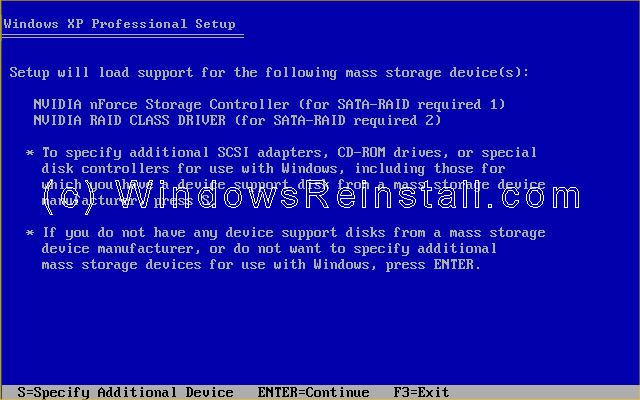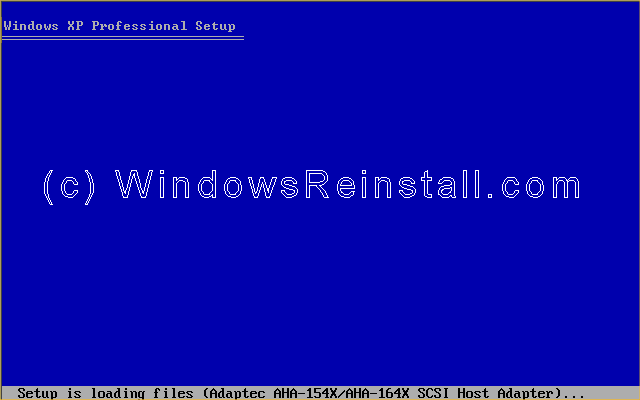"Setup did not find any hard disk drives installed in
your computer"
Welcome to Microsoft's Windows XP Home "Setup did not find hard
drive" install step by
step, this guide is to help you through a windows install when you can't find
the hard drive, or I doesn't seem to be available .
This will give you an idea on how to do this when and if
the time arises for you to either reinstall the operating system, install for
the first time or upgrade your present operating system. This install guide is
fully graphical and will take you through each step of the installation.
The error you will usually get is pictured below, but remember
windows will pick up card readers, and other hard drives also.

What you will require to do this walkthrough is
-
A Windows XP Home CD
-
A Computer with CD-ROM access
-
A Computer with a floppy drive
-
A Blank floppy disk.
To start this Windows install. First check that the first boot
device in your system BIOS is set to the CD-ROM Drive.
( To find out how to access the BIOS please refer to your
motherboard manual or the manufacturer of your Computer. (The system bios can
usually be entered on boot, usually by pressing the F1, F2, F8, F10 or DEL key.
Make sure you save the settings before exiting))
If you are unsure or don't want to enter the BIOS then just test
the computer by putting the CD-ROM in the drive and reboot your computer. This is the recommended way to
install windows.
You can also download the boot disks from here http://bootdisks.windowsreinstall.com/
this will allow you to boot off the floppy drive.
Also see individual guides for full step by step
walkthroughs. XP Install no hdd Guides
, XP Parallel Install no hdd Guide
, XP Reinstall no hdd Guides &
XP Repair no hdd Guides
Once you have determined the type of hard drive you have go to
the motherboard/computer manufacturers website and download the SATA or PATA
drivers for that board. Make sure if the files are compressed that you extract
them to your floppy disks. Now copy the extracted files, (Or downloaded file)
onto a blank floppy disk.
If you are using a raid array then you will also need the
motherboards raid driver.
To begin install insert your Windows XP Home CD, or
first boot disk and reboot you
computer. You may get prompted to press a key to boot of CD. Click any key on
keyboard to boot.
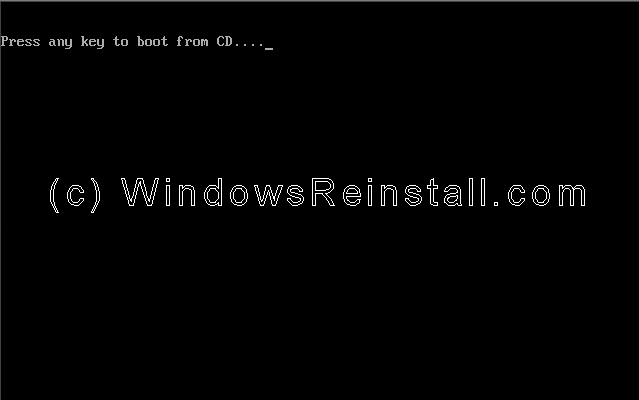
Setup will start inspecting your computer hardware
and configuration.
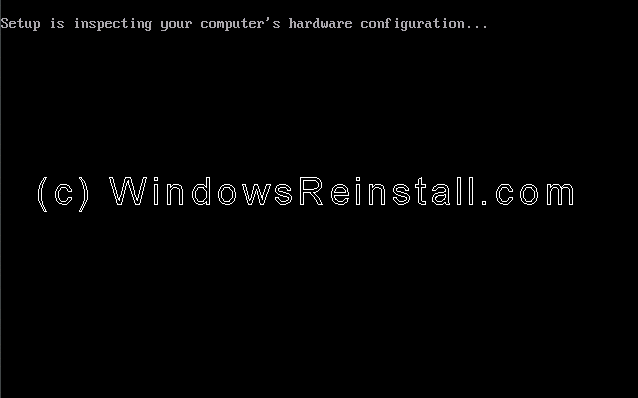
As soon as the next screen appears press the "F6"
key. This is the first blue screen to appear and you will see the prompt at
bottom that says "Press F6 if you need to install a third party SCSI or
Raid driver". You only have a few seconds to react to this prompt.
If
you find the F6 key doesn't work then check that your keyboard doesn't have an
F-Lock key, this may need pressed to activate the keys.
Be warned
though it will be several minutes before you know if you pressed the key
correctly.
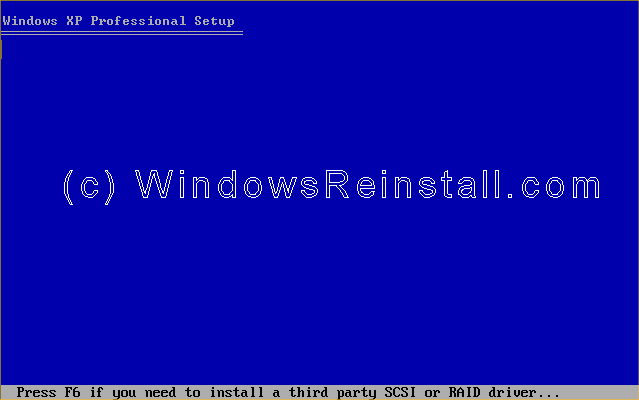
If you have pressed the "F6" key on time then
the following screen will eventually appear. Press "S" to load
in the drivers you downloaded.
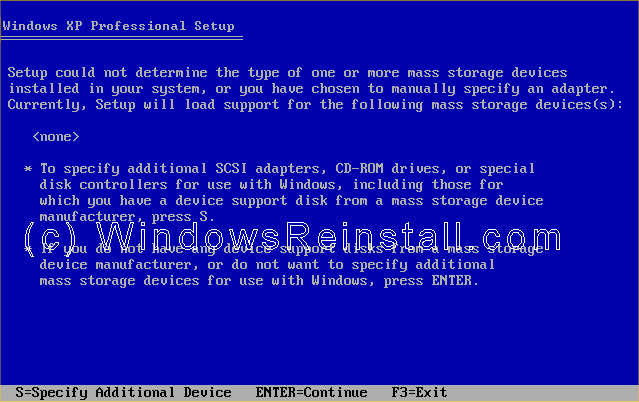
You will now be prompted for the floppy disk you created
earlier, put it in the drive and press "ENTER"
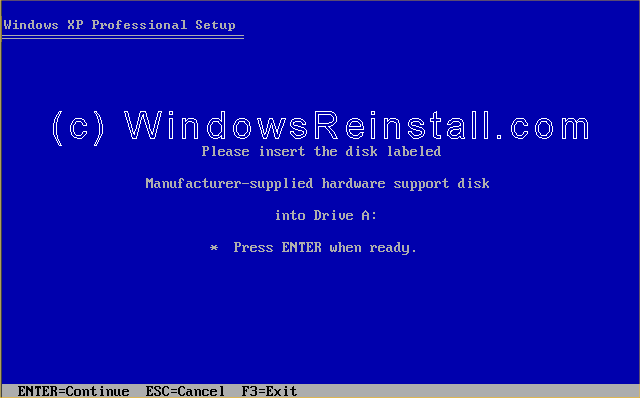
Setup will now you give you a choice of files that it found on
the floppy drive. We are installing a SATA drive, so we select the "SATA-RAID
Required 1", use arrow keys to select then press "ENTER"
to load.
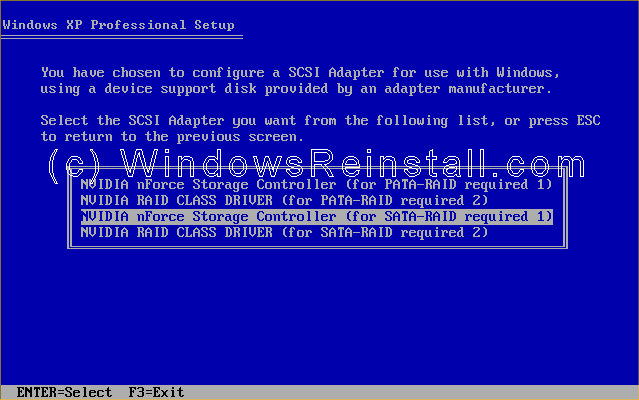
This will return you to the main screen. In our case we need to
load two drivers of the disk, so Press "S" again to load in
another file.

Once again the floppy prompt, as floppy disk is still in driver
press "ENTER"
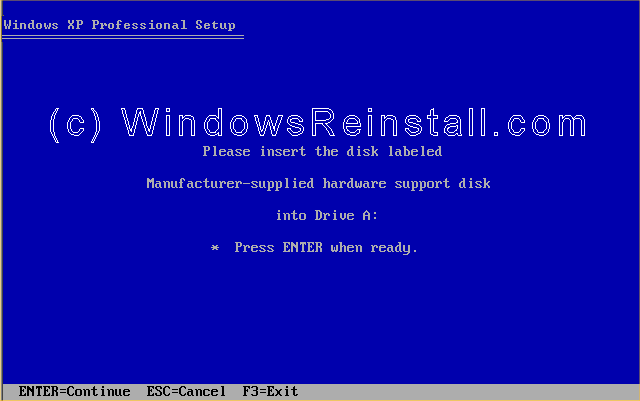
We now select the option for "SATA-RAID Required 2",
use arrow keys to select then press "ENTER" to load.

Once again you are returned to the main screen, as you can see
the two files are loaded, press "ENTER" to continue to the
Windows Install.