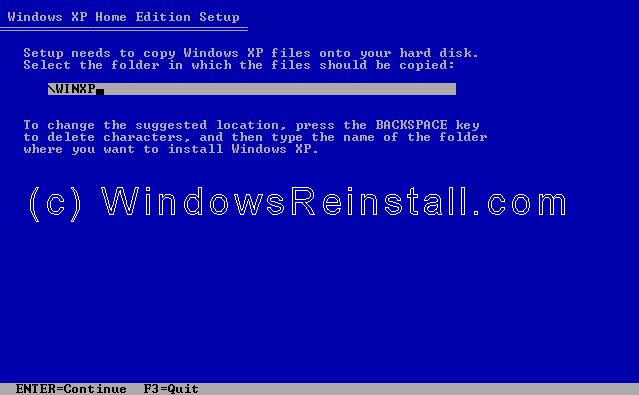Setup will now inspect your computer hardware and
configuration.
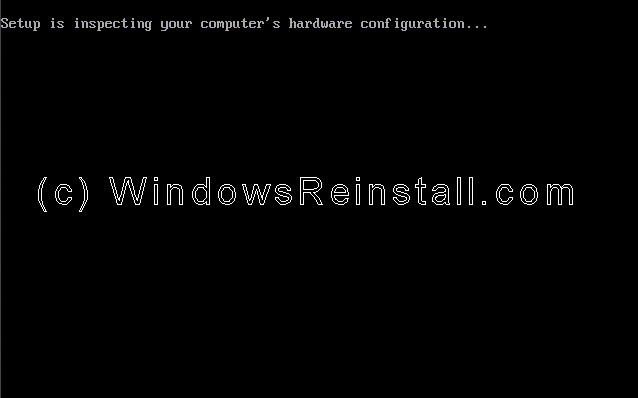
Setup now prepares your computer for install.
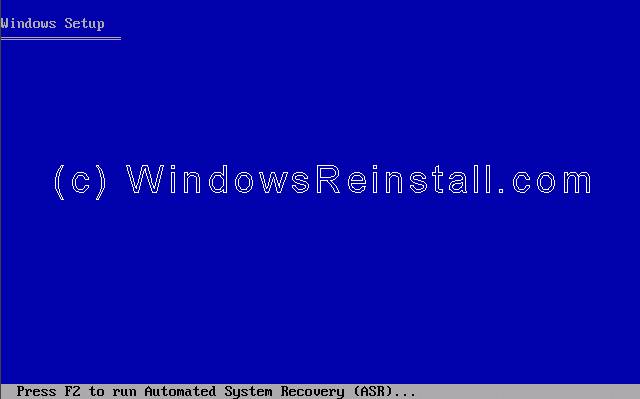
From this menu press "ENTER" to begin the install.
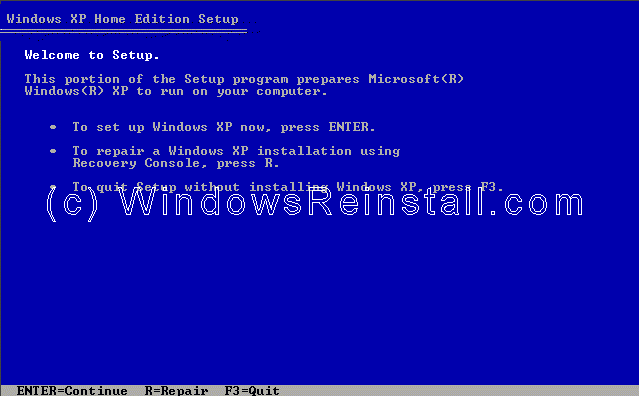
Windows XP License agreement, read, and if you agree press
"F8" to continue, press "ESC" if you disagree. If you
disagree setup will finish.
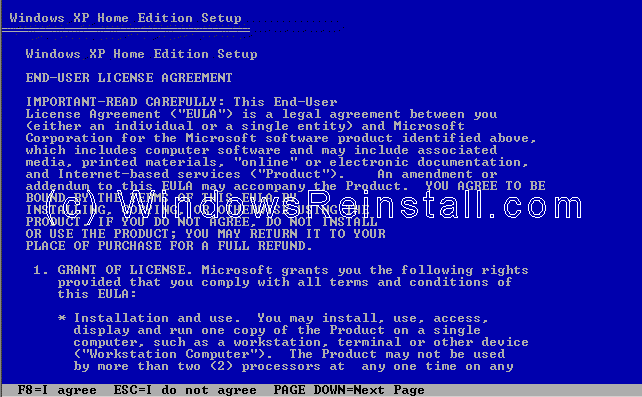
Your previous install will be located, press "ESC"
to continue the parallel install.
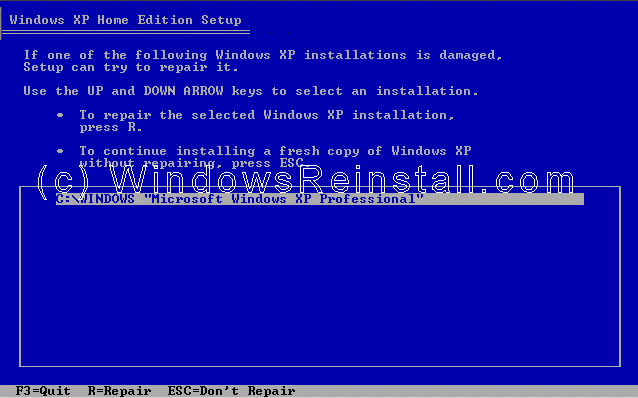
Now use the up and down arrow keys to select the partition you
want to install into. Press "ENTER" once selected to continue. You
can use the same partition as the previous operating system.
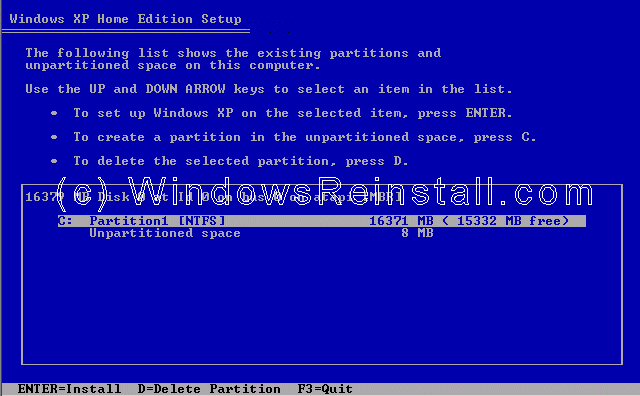
Windows will now ask you to confirm the install. If you are
satisfied with your decision then press "C". You can return to the
previous menu by pressing "ESC".

Now you will be asked if you wish to format the drive, select
"Leave the current file system intact (no changes)" and press
"ENTER"

Windows will now warn you that the Windows directory already
has an operating system, press "ESC" to select a different folder.

You will now be asked to change the folder that Windows
installs into.
The next 2 parts may or may not appear, but we will
show it here just incase.
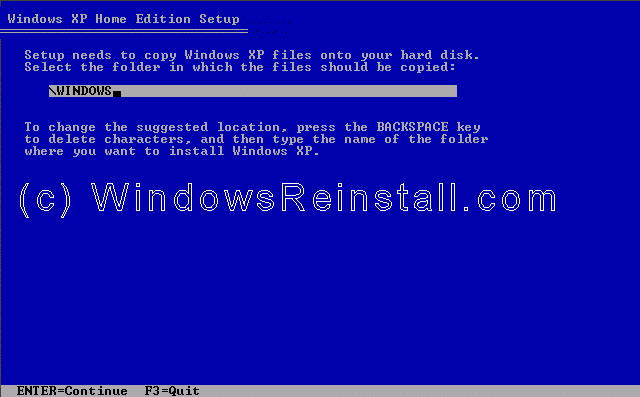
You can change this to whatever you want, in the example we
used WINXP. Press enter once changes have been made to continue.