Welcome to Microsoft's Windows XP home Install step by
step from previous operating system. This will give you an idea on how to do this when
the time arises for you to install your Windows XP Home operating system. This install guide is
fully graphical and will take you through each step of the installation.
What you will require to do this walkthrough is
-
A Windows XP home CD
-
A Computer with CD-ROM access and a previous operating system
To start this Windows install insert the CD from the desktop.
The CD will autorun, else go to My Computer, the CD-ROM drive and double click
on the "SETUP.EXE" file. The install will begin.
Remember to backup all important information before
performing this task.
The "WELCOME" screen will appear first, select
"INSTALL WINDOWS XP" by clicking on it with the mouse.
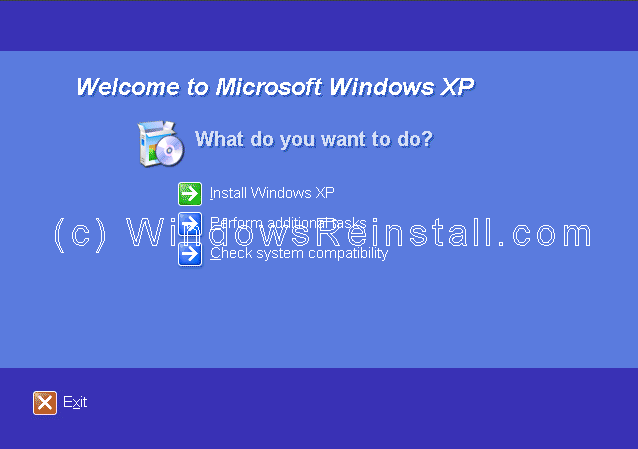
Windows will now gather some information from your computer.
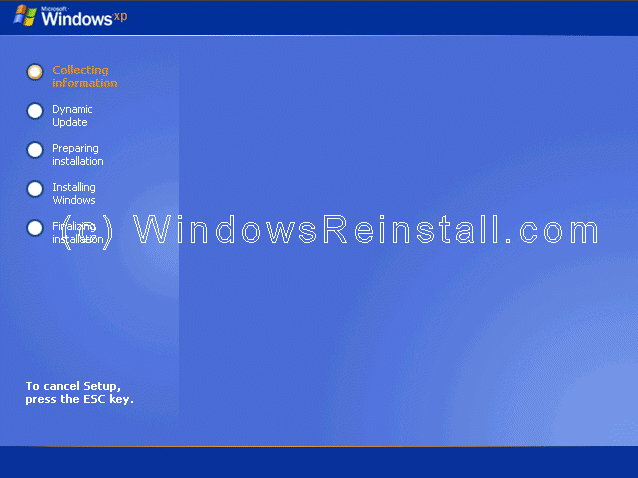
Now you will be asked which type of install you want. Select
"NEW INSTALLATION", click on "NEXT" to continue.
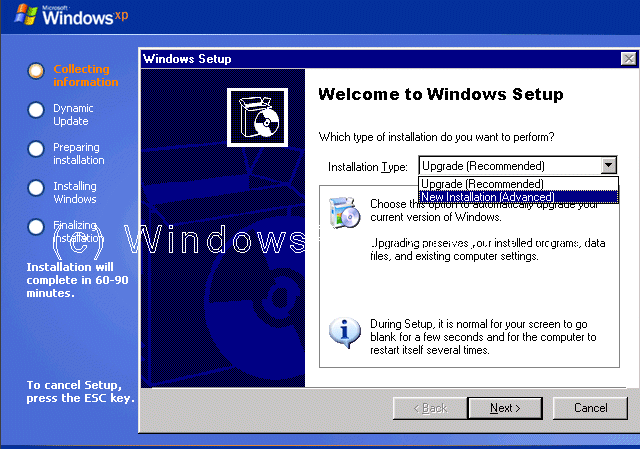
Now the License Agreement, read it and click on "I
ACCEPT" or "I DON'T ACCEPT", and click on "NEXT" to
continue.
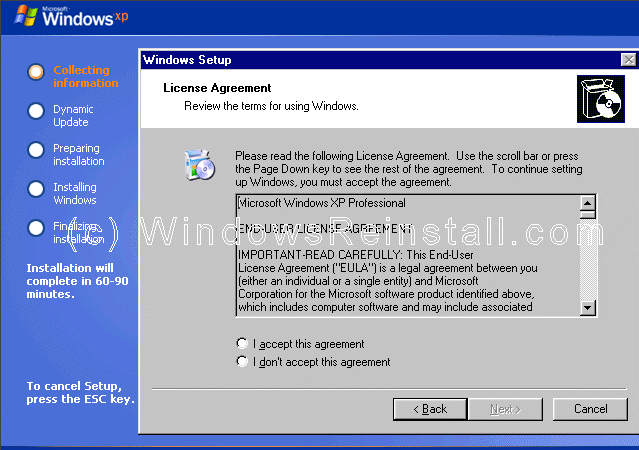
Now it is time for your product key. The product key will be
on the packaging that XP was supplied with. It is 25 digits long. Some OEM
computers will have a sticker on the side or back with your product key. Input
the key and press "NEXT".
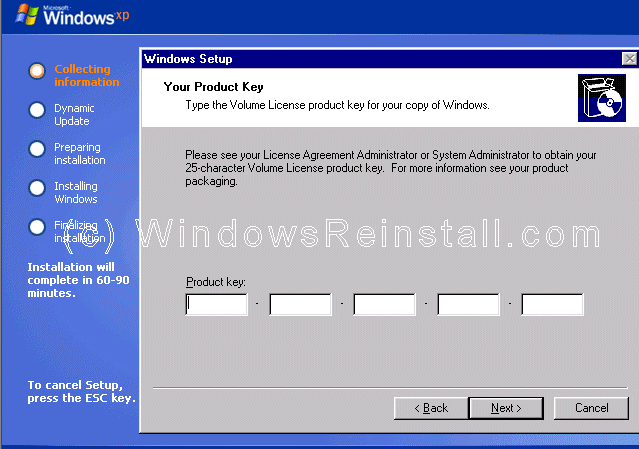
Now the Setup Options. Click on Accessibility Options.
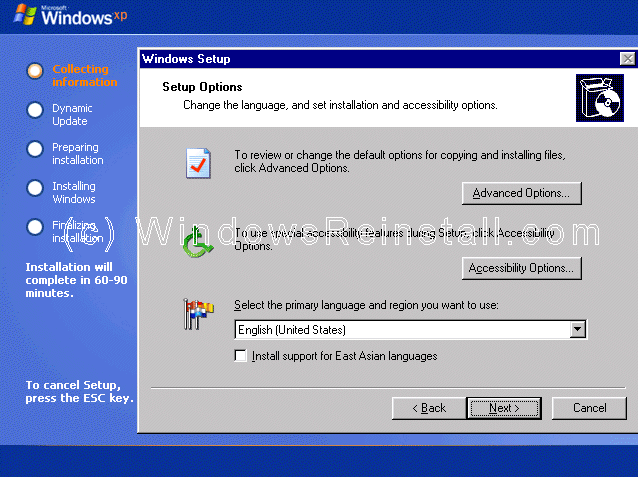
If you need a Magnifier or the Microsoft Narrator to assist
install, select now, else click OK to continue.
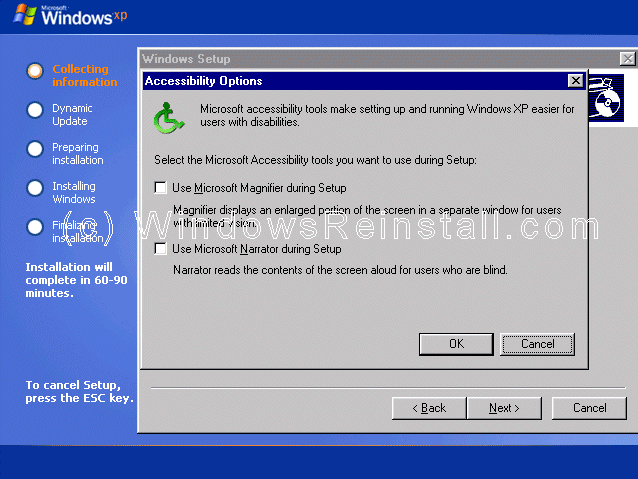
Now change the default language settings. Click "NEXT"
to continue.
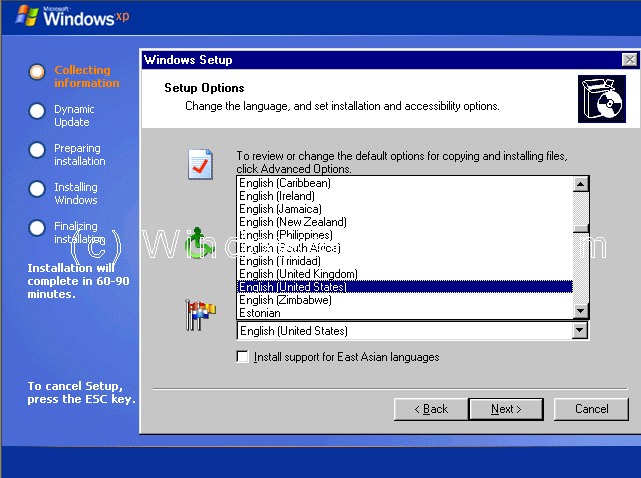
Now you have
the option to download Updated Setup files, if you want to and you are connected
to the net, then click "YES" and press "NEXT". This is not necessary,
so if you want to cut the install time, then click "NO" and press
"NEXT".
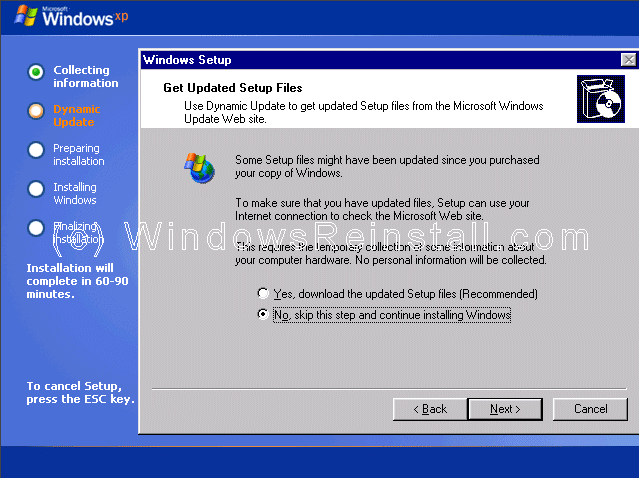
Windows will now prepare the installation.
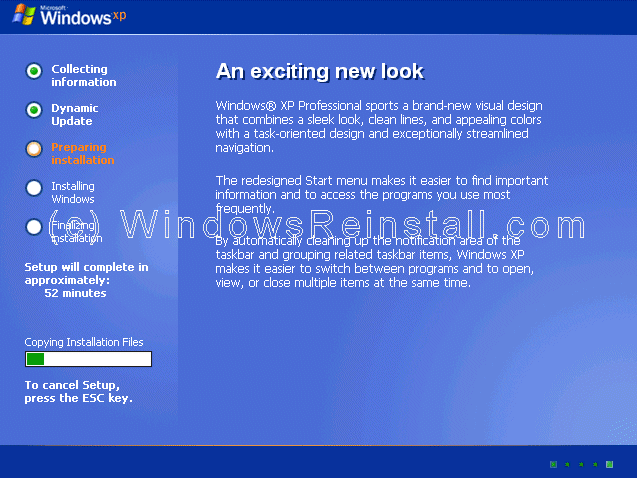
Setup will now prepare to restart the computer.
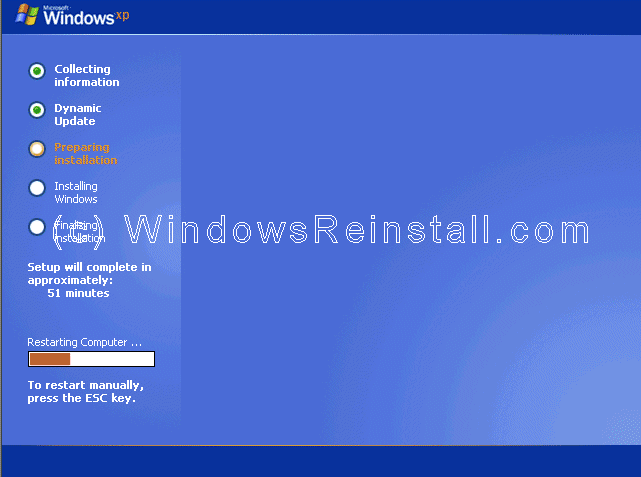
Boot will recognize that the XP CD is in the drive, DO NOT
press any keys, let setup bypass the CD boot.

