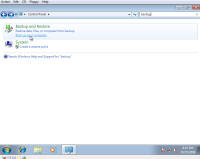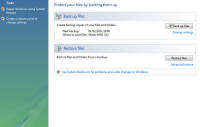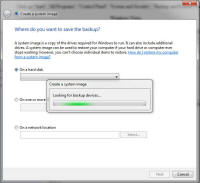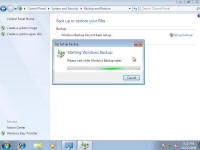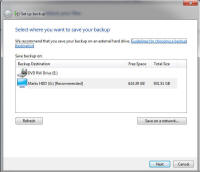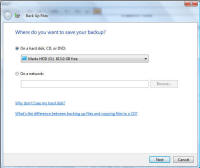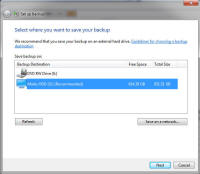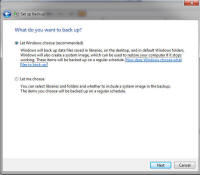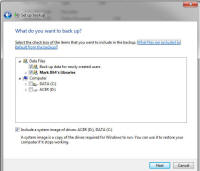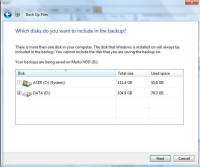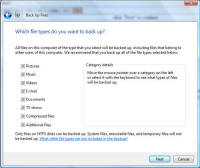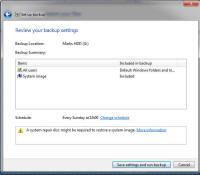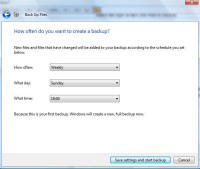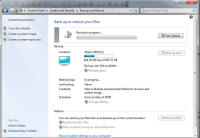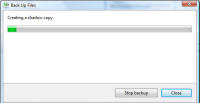Windows Recovery Environment
How to Create a System Image (Backup) in Windows 7 and Vista
Click here to find out how to Start the Recovery Environment (WinRE)
Note: Guide contains both Windows 7 (Left) and Vista (Right) images, click on images to enlarge
Windows 7 (First time): Click on "Start", "All Programs", "Control Panel", "System and Security", "Backup and Restore" then "Setup Backup" Windows 7 (Anytime but first): Click on "Start", "All Programs", "Control Panel", "System and Security", "Backup and Restore" then "Change settings" Windows Vista: Click on "Start", "All Programs", "Control Panel", "System and Maintenance", "Backup and Restore Center" then "Backup Files" |
The system Backup will begin............ |
You will be asked the location to create this backup too. An external hard drive is recommended. If you use the DVD drive it will take many disks to complete. Note: One faulty DVD disk in the batch will ruin the entire backup and its less secure. |
Windows 7 Only: Now select the drive to continue (External 1TB hard drive in our examples images) |
Windows 7 Only: Now you choose how and what to backup, you can let windows pick, or choose yourself. Let Windows pick as this will contain a full system image. Make selection and click next to continue. |
If you let Windows pick then the above screen will not appear, the other option will now let you pick. So make you selection then click "Next" to continue. |
Windows Vista Only: Select the type of files you wish to backup |
|
Windows 7 : Your backup is now ready to be created, a schedule will also be setup, click on "Change schedule" to adjust this. If you want to change any setting click "Cancel" and start from the beginning again. Click "Save settings and run backup" to continue. Windows Vista: Now set the future schedule for further backups, click "Next" to continue. |
Your backup will now be created, a progress meter is shown |
| Tags: create backup, Create a System Image (Backup) in Windows 7, backup 7, 7 image, Create a System Image (Backup) in Windows Vista, vista backup creation | ||