Windows ME Upgrade Install Step by Step
Welcome to Microsoft's Windows ME Upgrade Install step by step. This will give you an idea on how to do this when and if the time arises for you to either reinstall the operating system, install for the first time or upgrade your present operating system. This install guide is fully graphical and will take you through each step of the installation.
| Slow Windows? Click here | Recovery Environment? Click here | Need Service Packs? Click here | ||||
Well for this I will show you the upgrade install for Microsoft Windows ME. Now follow the following steps.
1) Boot into windows
2) Insert your Windows ME CD
3) Once this is done wait for the CD to auto-run, if this fails double click on "MY COMPUTER", then double click on your "CD-ROM" drive and then double click on "SETUP.EXE".
The following screen now appear and Windows ME will load in device drivers.
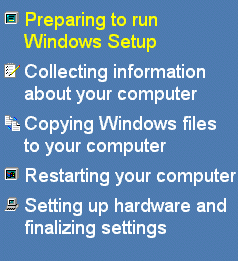
Soon you will see the following menu. Close down any programs you may have running and then click on ok .

You now can see the following "WELCOME" screen, click next to continue.
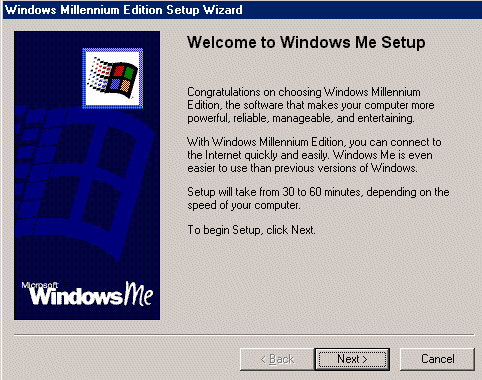
Windows ME install will now to some vital checks on your system, wait for this to complete.
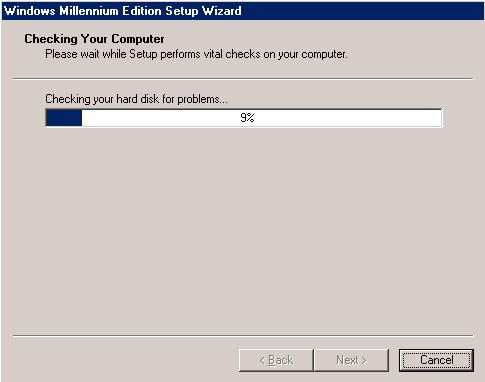
ME will now perform more checks so be patient.
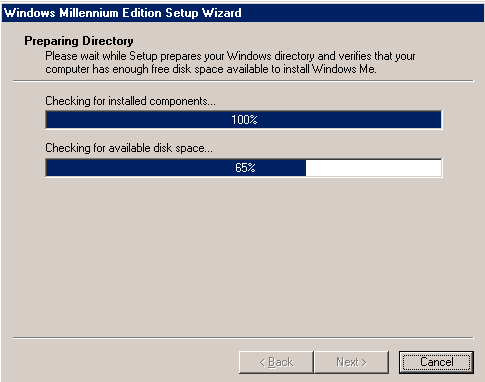
Finally you will be prompted to save your current system setup, this is recommended as you can uninstall ME if anything goes wrong or you don't like it. Click next to continue.
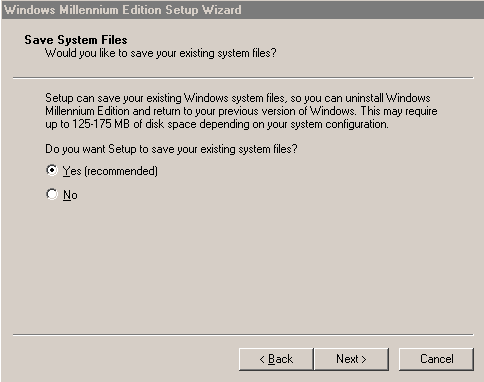
Windows will start backing up your files, be patient
.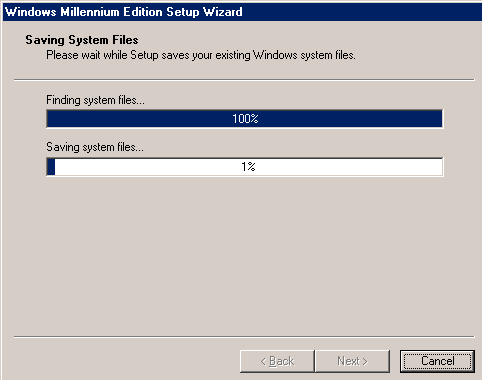
The following menu will appear once that is completed, it is recommended you leave the defaults, and click next.
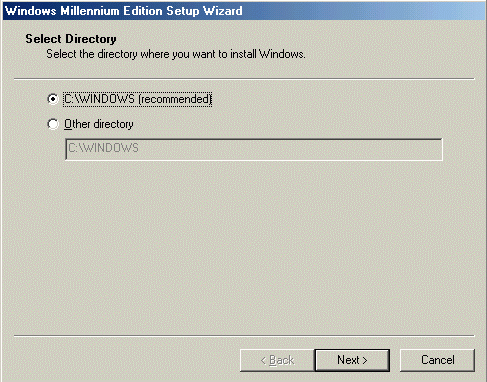
Now the setup options, use typical for Desktop PC's, and portable for laptop's, click next to continue
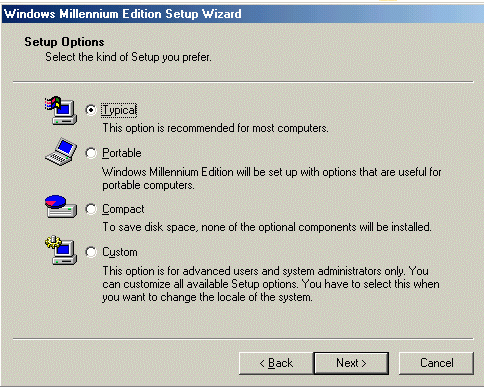
Once that is completed you will be prompted to make a boot disk (Floppy) insert a blank disk and click OK.
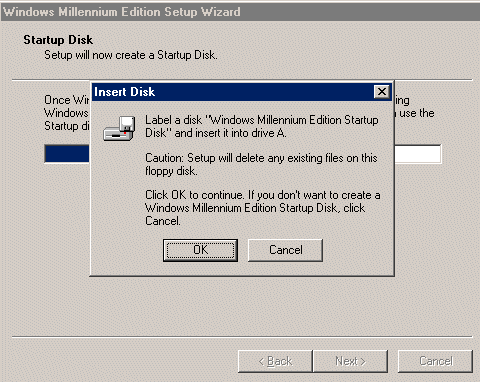
Once finished creating disk remove it and click OK to continue.

Windows ME is ready to copy files, click on finish to continue.
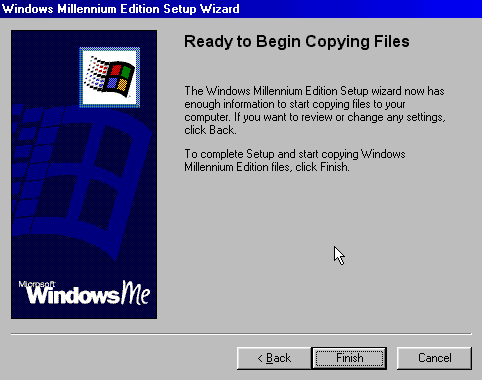
Windows will copy files.
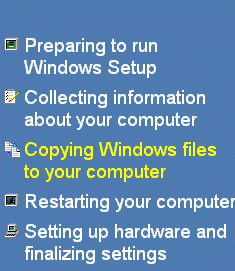
And then reboot
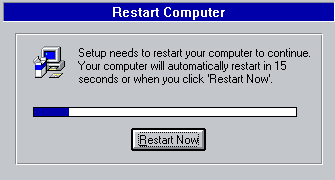
Configuration files will now be updated.....
![]()
and plug and play devices installed.
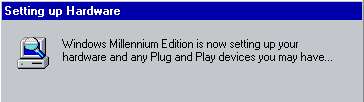
Now ME requires your username and company name (if required)
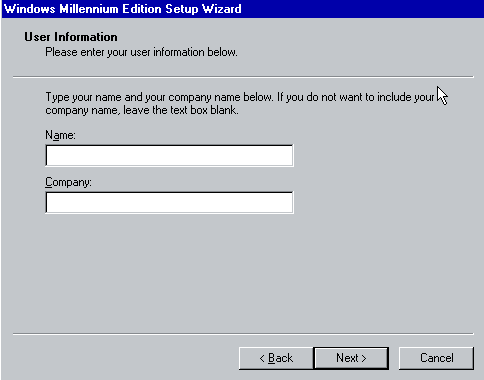
You will not be faced with Microsoft's License Agreement. Read through then agree or disagree to it by clicking on appropriate area. Then Click next to continue.
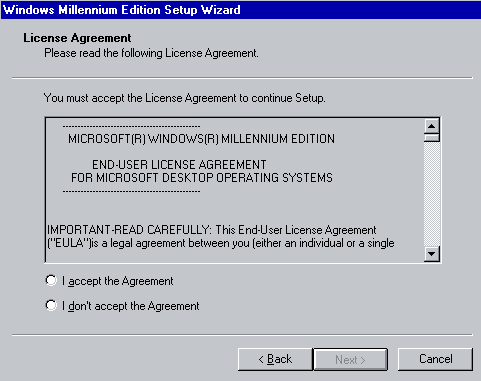
Now you need to enter your product key. This will either be with your CD or the Windows ME book that's supplied with your computer. Once entered correctly click next to continue.
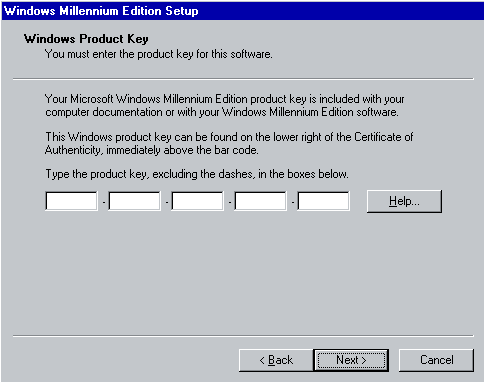
If you entered the product Key correctly then the next screen will appear.

The next screen will appear next, but if your not even near the computer it will restart itself in 15 seconds.
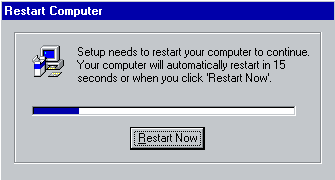
System will now update shortcuts.
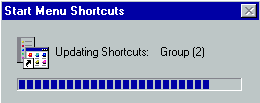
And other Windows components. Your system will then need to restart again.
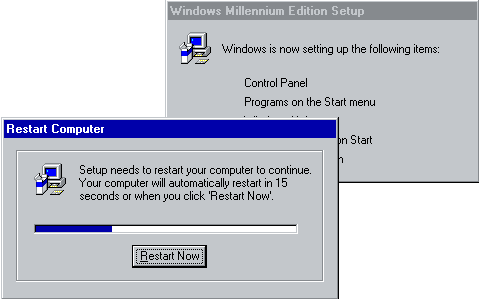
Once restarted you will be asked for a user name and password. Enter as needed.
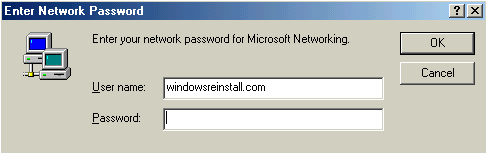
System will update a few more files and you will be finally at the desktop. Windows install complete. All you need to do now is install the drivers for any hard ware that Windows ME has not picked up. Your desktop should look like how it looked before.
![]()
THE END
| Tags: upgrade winme, upgrade windows me, upgrade me, upgrade winme, upgrade windows millennium, upgrade millennium | ||

