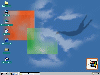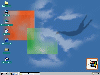#Running
System Restore
#Revert
System Restore Using the Boot Disk
Running
System Restore
To Run System Restore
program click on
“Start/Programs/Accessories/System
Tools/System Restore”, and you will get the following menu :
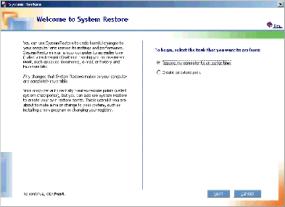
Select “Restore my
computer to earlier time” and click next
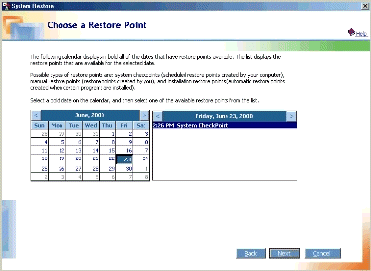
This
step to choose a restore point in the process presents the user with a
calendar interface to help select the desired restore point. Days in
which restore points were created are presented in bold. Select Date and
hit next.

You
will get the above warning click “OK” and then hit “NEXT”
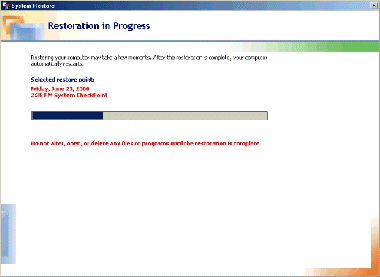
The
progress indicator completes and the computer is restarted with the new
configuration. There is no cancel button to interrupt the process
at this stage. If the computer loses power or is restarted, the
restore will be reverted when Windows starts next – that is, the
system will be set back to the state from just before the restore
attempt was made.
Note: The first step in the
restoration is the creation of a new restore point. This enables you to
undo the restoration if needed.
Revert
System Restore Using the Boot Disk
If
the system becomes nonbootable, and the last action taken was restoring
an old restore point, boot using an Emergency Boot Disk (EBD) and System
Restore provides the following message.
System Restore
detects that a restore was the last operation completed. It is
recommended you now revert the changes to your system made by System
Restore and restart before you proceed. If you choose not to revert
these changes, this option will no longer be available.
1. Revert the
Restore changes made to my system.
2. Do not revert
the Restore changes made to my system.
Enter a choice:
If
you select the first option, System Restore reverts to the state prior
to the restore operation and then prompts you to restart the computer.
System
Restore reverted the changes made by the last restore operation.
Remove
disks from the floppy disk drives and press CTRL+ALT+DELETE to restart
your computer.
Important
If you select the second option, System Restore does not revert to the
previous state, and this option is not available the next time the
machine is booted from the EBD.