Welcome to Windows 2000 Professional Repair install. This guide is step by step and fully graphical.
What you will require to do this walkthrough is:
-
A Windows 2000 Professional CD
-
A Computer with CD-ROM access
To start the install, first check that the first boot
device in your system BIOS is set to the CD-ROM Drive.
( To find out how to access the BIOS please refer to your
motherboard manual or the manufacturer of your Laptop. (The system bios can
usually be entered on boot, usually by pressing the F1, F2, F8, F10 or DEL key.
Make sure you save the settings before exiting))
If you are unsure or don't want to enter the BIOS then just test
the computer by putting the CD-ROM in the drive and reboot your computer. This is the recommended way to
install windows. If you have problems setting the
bios for CD-Rom to boot first then you can download the Windows 2000 boot disks
from here
http://www.probz.com/index.php?autocom=downloads&showfile=11
Now insert the Windows 2000
Professional CD and reboot your computer. The first menu will now
appear, it will say "Press any key to boot from CD...." at
this point press the space bar on the computer
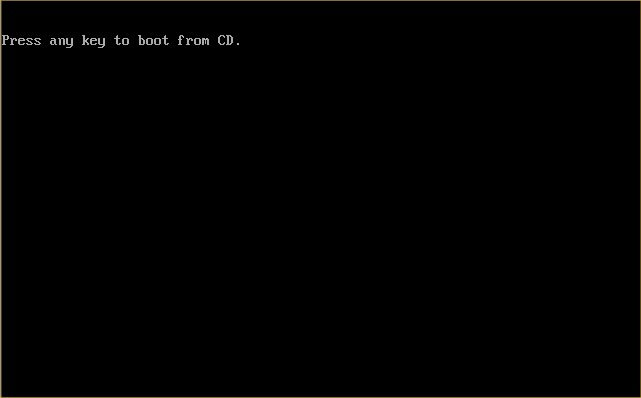
Windows will start to install. This may take some time as Windows
copies file in preparation to install.
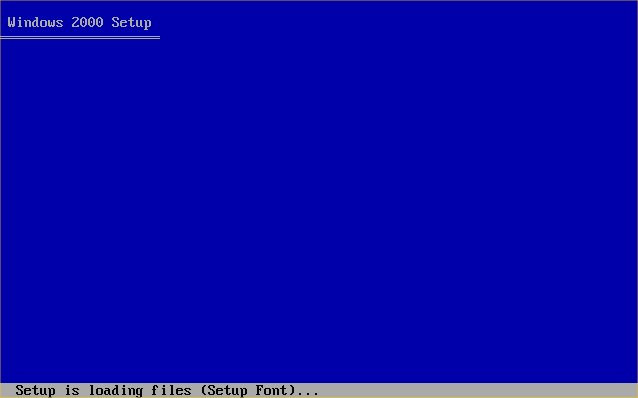
Now press "ENTER" to start the Install.
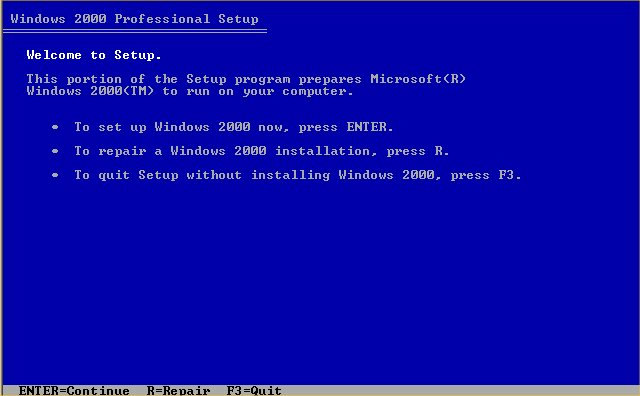
Now the user Agreement, read and Press "F8" to continue, if
you disagree press "ESC", setup will then exit.
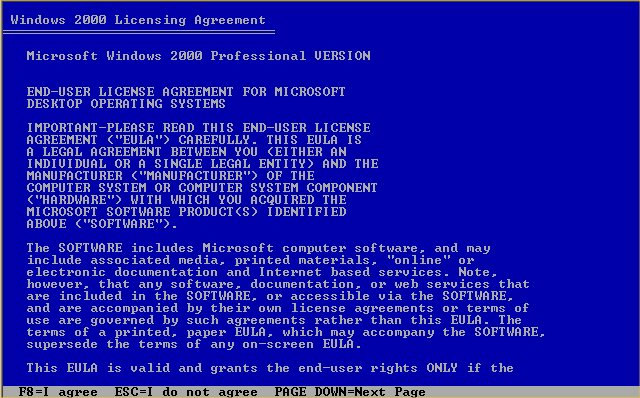
Now select the Windows 2000 installation and press "R" to
repair.
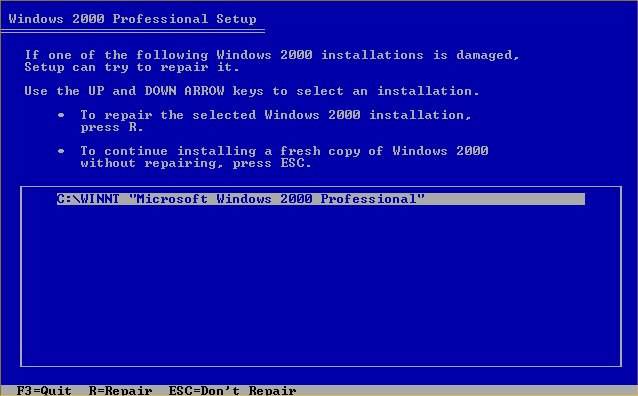
Setup will now examine the Drives....
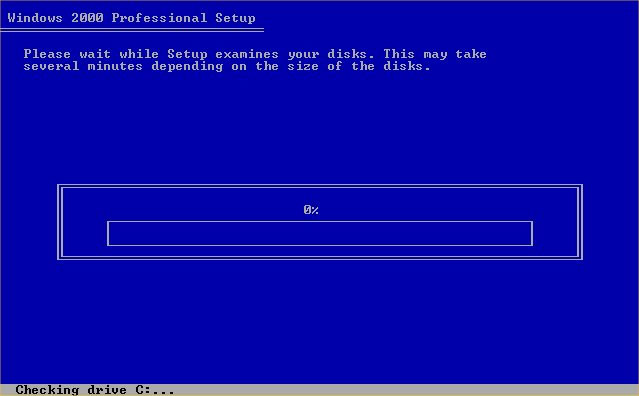
and then copy files to the installation folder.
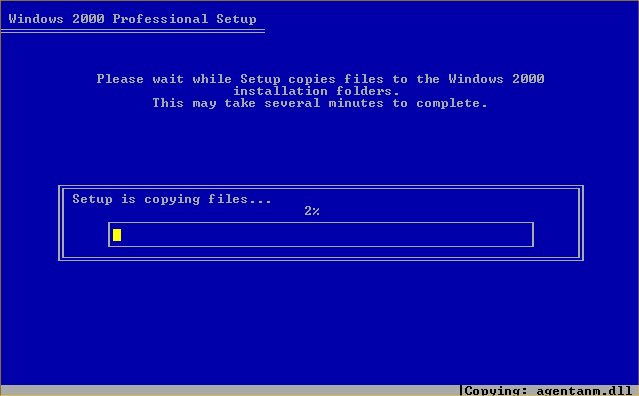
Next setup will initialise the Windows 2000 configuration.
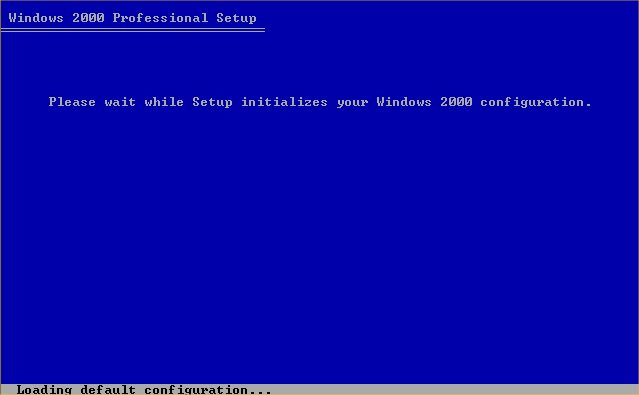
Once down setup will be required to reboot, make sure you have to
floppies in the drives, and press "ENTER" to speed things up.
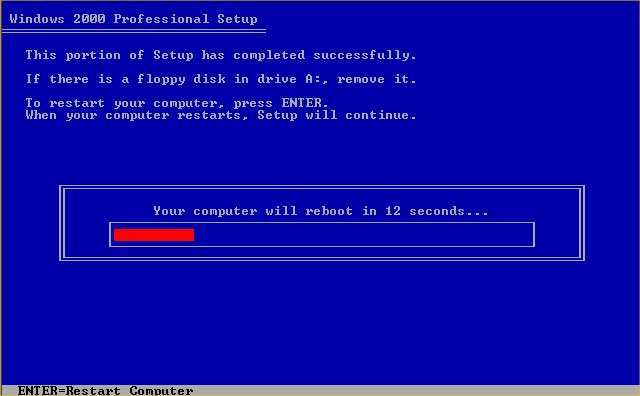
Due to the Windows 2000 CD being in drive, the following message will
appear "Press any key to boot from CD", do not press anything,
just wait for the message to pass.
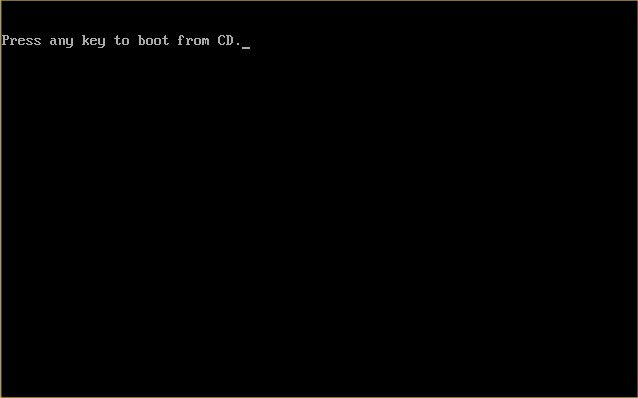
Windows install will start again.
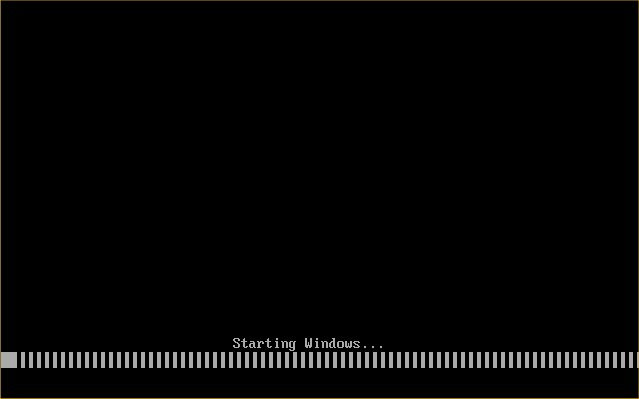
Be patient.....
Sometimes it is best not watching.....
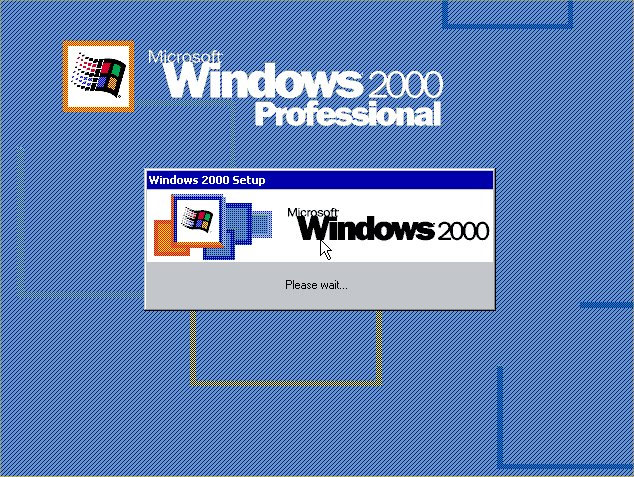
Now the setup wizard. (Mouse is now active) Press "NEXT" to
continue.....
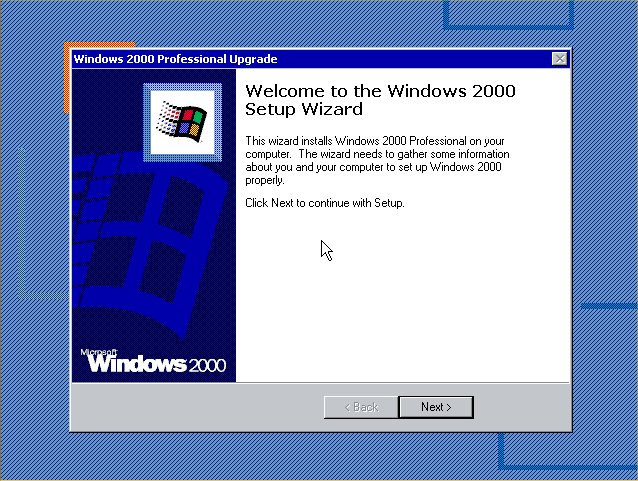
and now you get to wait again, be patient the "Installing
Devices" part of the install can take forever.
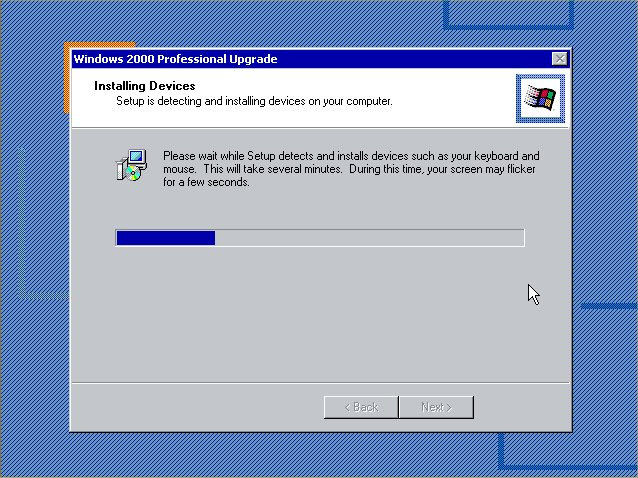
Regional settings should be correct as of last install, click
"NEXT" to continue.
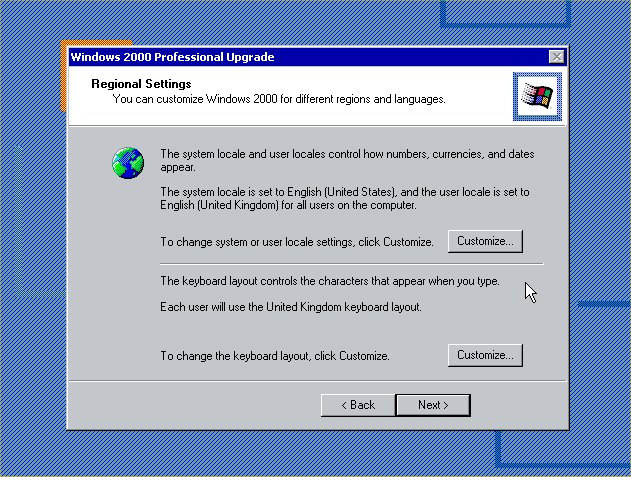
Now input your Product Key, this is 25 characters long and can be
found in the Windows 2000 packaging or on the side or back of your
machine. Click next to continue. If you get any errors then double check
what you have inputted and make sure you have used the correct letters
and numbers.
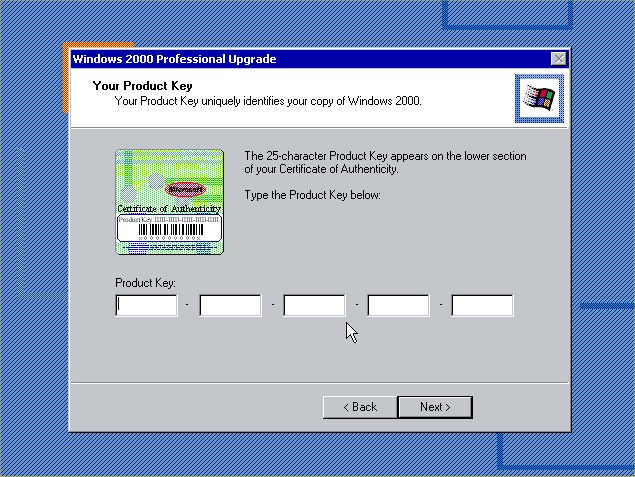
If your computer is on a network than click on "YES...."
and input the workgroup name, otherwise leave at "NO..." and
click "NEXT"
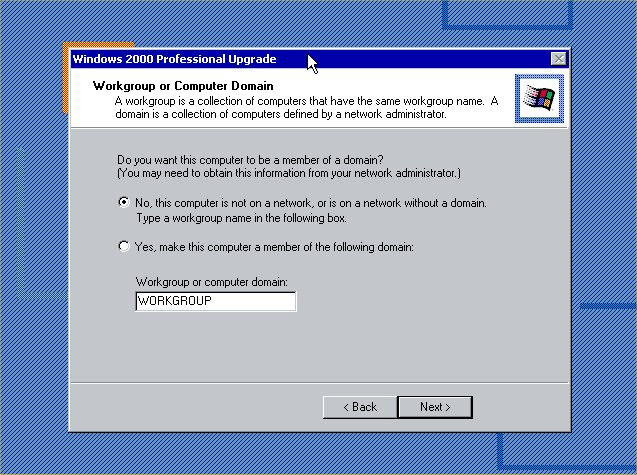
More components will now install.
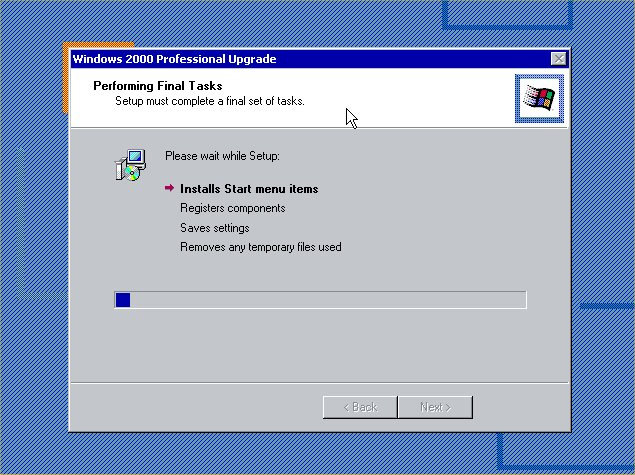
and finally click on "FINISH" to complete the Windows 2000
install.
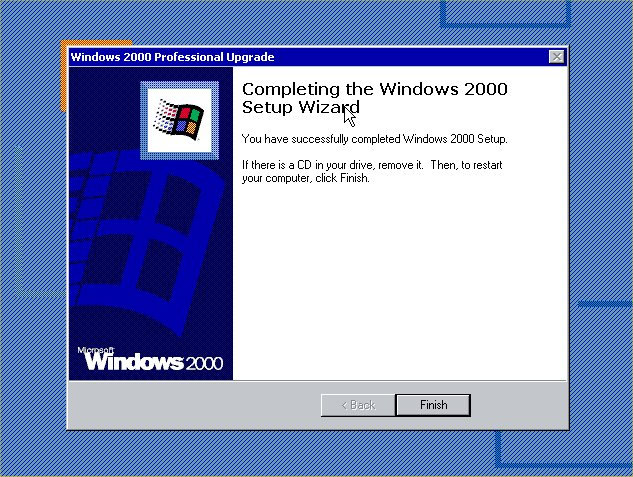
The computer will now reboot y. Due to the Windows 2000 CD being in
drive, the following message will appear "Press any key to boot
from CD", do not press anything, just wait for the message to pass.
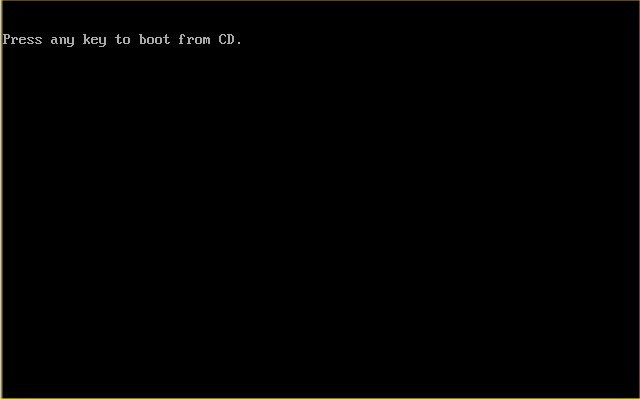
Next it will prepare the network connection....
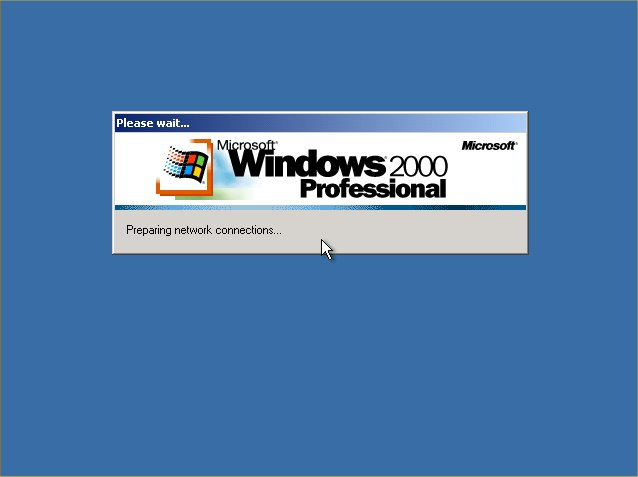
...and continue loading.
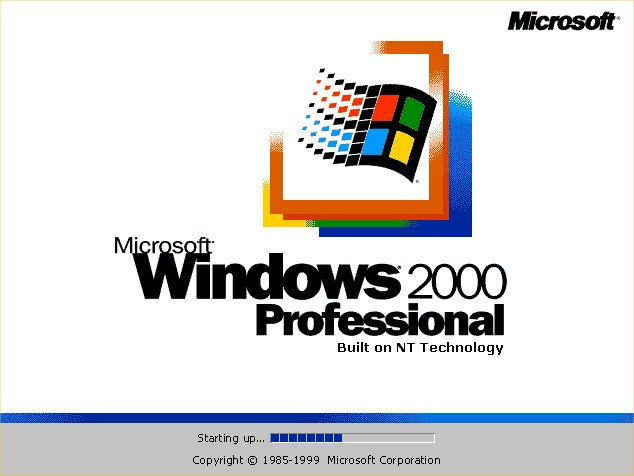
You will now arrive at the login
screen, login into system as you did before and test system. With any
luck all should be OK.
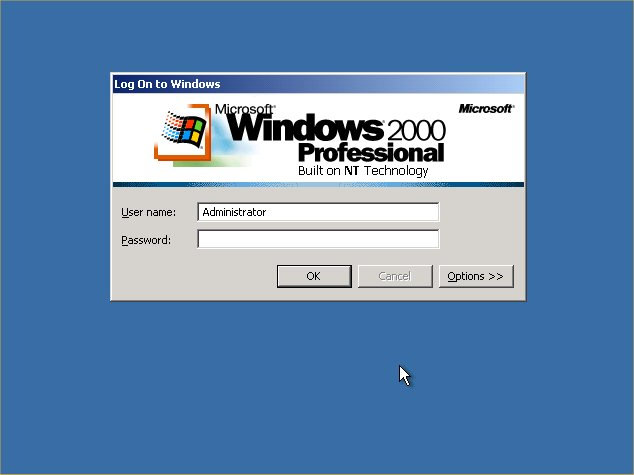
Privacy policy -
Link
Exchange - links page -
Contact Info
By using
this website you are agreeing to this Disclaimer & Legal statement (Click
to view)
www.windowsreinstall.com
|
