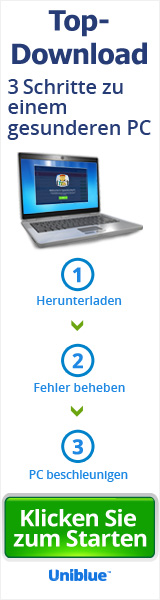Microsoft's Windows 98 - CD Install on Blank Hard Drive
Welcome to Microsoft's Windows 98 Install step by step. This will give you an idea on how to do this when and if the time arises for you to either reinstall the operating system, install for the first time or upgrade your present operating system. This install guide is fully graphical and will take you through each step of the installation.
What you will require to do this walkthrough is
A Windows 98 CD
A Computer with CD-ROM access
| Slow Windows? Click here | 98 Boot Disks Click here | Need CD-Rom Support Click here | ||||
To start this Windows install. First check that the first boot device in your system BIOS is set to the CD-ROM Drive.
( To find out how to access the BIOS please refer to your motherboard manual or the manufacturer of your computer. (The system bios can usually be entered on boot, usually by pressing the F1, F2, F8, F10 or DEL key. Make sure you save the settings before exiting))
If you are unsure or don't want to enter the BIOS then just test the computer by putting the CD-ROM in the drive and rebooting the computer. This is the recommended way to install windows.
Begin Windows 98E Install Step by Step Guide
Single page version of this guide can be found here
Single page version of this guide with small images can be found here
Click here for Windows 98 OEM installs
| Tags: Reinstall Windows, install Windows, 98 install, reinstall 98, 98 reinstall, install 98, 98se, install 98se, install win98, reinstall win98, install windows 98, reinstall windows 98 | ||