
Windows 7 working with BIOS and first boot tips | | | - To find out how to access the BIOS please refer to your motherboard manual or the manufacturer of your Computer.
| | | - The system bios can usually be entered on boot, usually by pressing the F1, F2, F8, F10 or DEL key. Make sure you save the settings before exiting
| | | - If you are unsure or don't want to enter the BIOS then just test the computer by putting the DVD-ROM/CD-ROM in the drive and reboot your computer. This is the recommended way to install windows.
| | | - The BIOS entry example we give is to press the "DEL" or "DELETE" key. As your computer begins to boot tap this key. If this doesn't work the try the following keys in this order (According to popularity of use) - F2, F1, F10, F8.
| | | - Try putting floppy drive as first boot device and dvd-rom/cd-rom as 2nd (Hard drive as 3rd), this will give a time delay and allow the drive time to initialise. Some BIOS's have a setting to enable boot delay, if this is present try it also.
| | |
Feel free to send us tips for posting here The Windows 7 Changing First Boot device Guide |

First you need to enter the systems BIOS. The BIOS entry example we give is to press the "DEL" or "DELETE" key. As your computer begins to boot tap this key. If this doesn't work the try the following keys in this order (According to popularity of use) - F2, F1, F10, F8. Check initial boot screen for hints on the correct key to press.
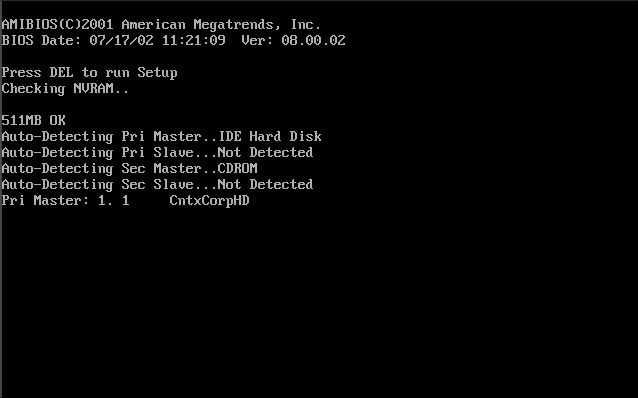
Once in the BIOS search for "BOOT" or "BOOT PRIORITY", our example shows it along the top, but some BIOS this maybe located in Advanced or another section. Mouse is disabled, use arrow keys to manoeuvre around BIOS.
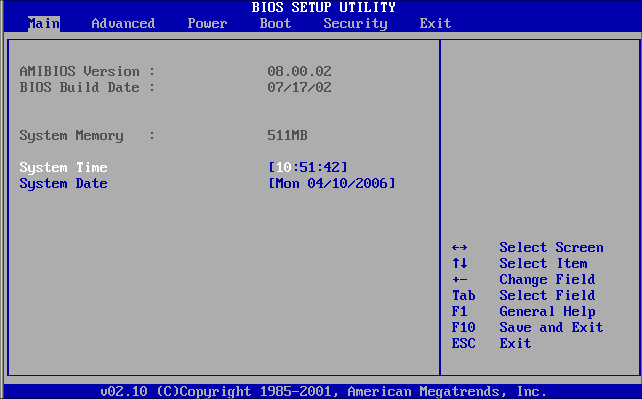
Once highlighted press "ENTER" to enter section. Now select "BOOT DEVICE PRIORITY". As noted before your "BOOT DEVICE PRIORITY" my be located in a different place, don't worry, have a look about for it.
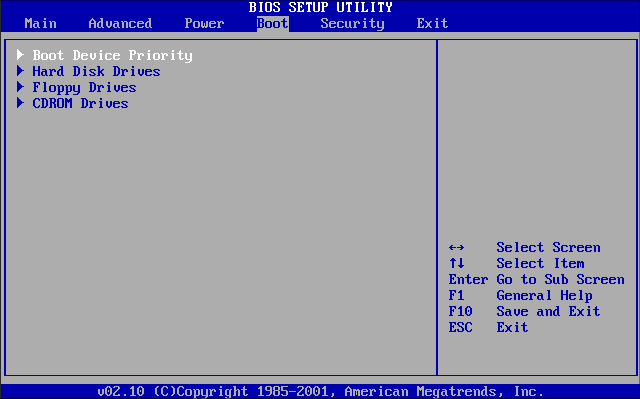 Once in "BOOT DEVICE PRIORITY" section, you will see 1st boot device is set as "FLOPPY DRIVE" use arrows keys to select this item and press "ENTER"
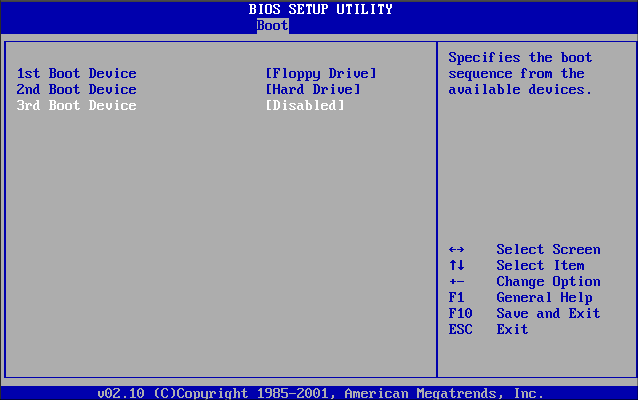 Now you will have an option on drives to use, select "CDROM" and press "ENTER"
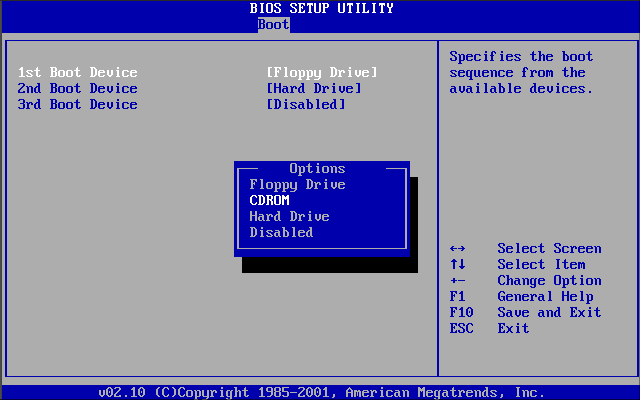 CDROM is now your first boot device, you will now have to save settings and exit, on most computers you press "F10" on the keyboard, if not press escape until you see a menu that says "SAVE AND EXIT". Anyway confirm exit by pressing "ENTER" on "OK". Some Computers will require you to put "Y" to confirm, if so do this and press "ENTER".
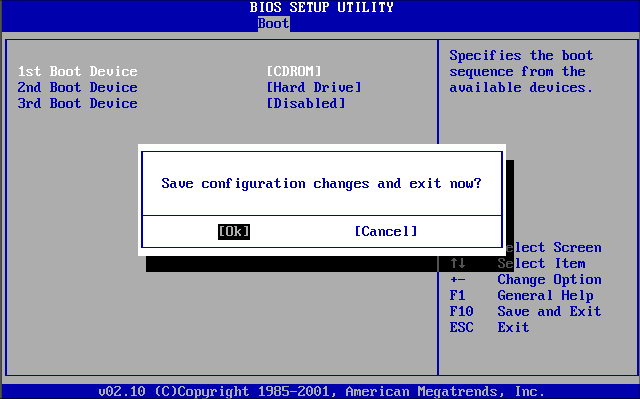 You should now be able to boot of CD/DVD.
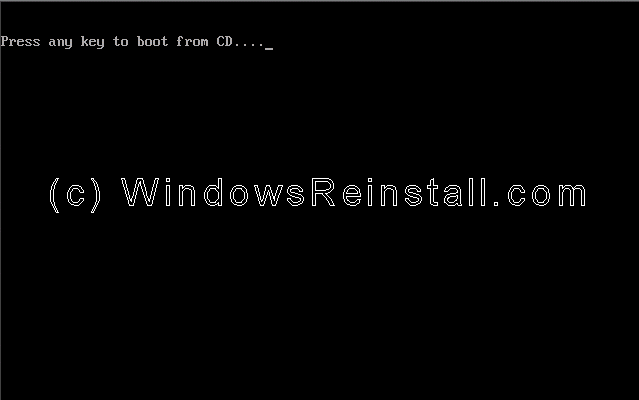 |
