Shut down Outlook Express
Click [Start]

Select Find (or Search)

Select Files or Folders.
Enter the name of the file
*.dbx
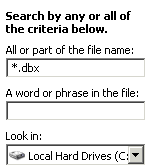
(Windows XP) Next you will have to click on All
files and folders next
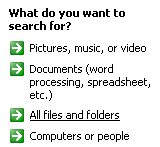
(Windows XP) Then click on "More
advanced options" and put a tick in "Search hidden files
and folders"
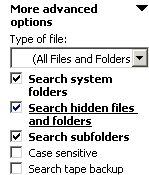
Click [Search]

Once you have found the
folder, right click on it and select copy. Now go to "MY
DOCUMENTS" folder, create a new folder called "OUTLOOK
BACKUP" and right click from within that folder and select
paste.
To recover the file copy
it from its backup media, (CDR, CDRW ZIP drive etc) and use the search
option to find the file with the same name on the system, and replace it
with the backup one.
Some other files you may wish to backup are :
-
inbox.dbx
-
outbox.dbx
-
sent*items.dbx
-
deleted*items.dbx
-
drafts.dbx
How to Backup - Main menu

